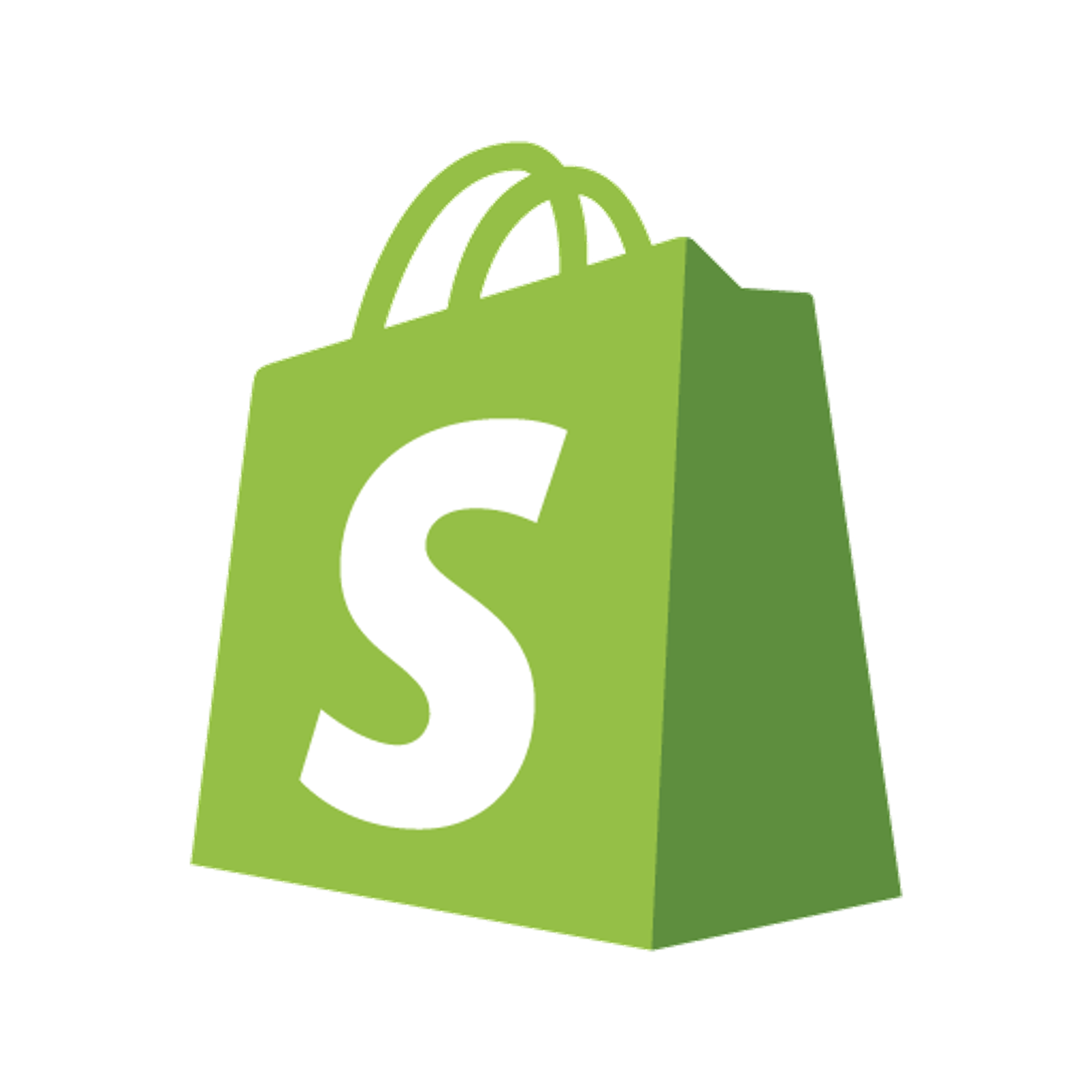Follow the steps below to successfully integrate your Shopify account with Testimonial to send discount codes. Before getting started, there are a few things worth noticing:
Shopify requires a paid membership for its services, to learn more about their prices click here.
Discount codes will be created dynamically and uniquely.
Each discount code can be used only once.
If everything is clear to you, let's get started! 💪
1. Connect to your Shopify store
If you already have a Shopify Account
a) Open this link, type in your credentials and click on 'Log in'
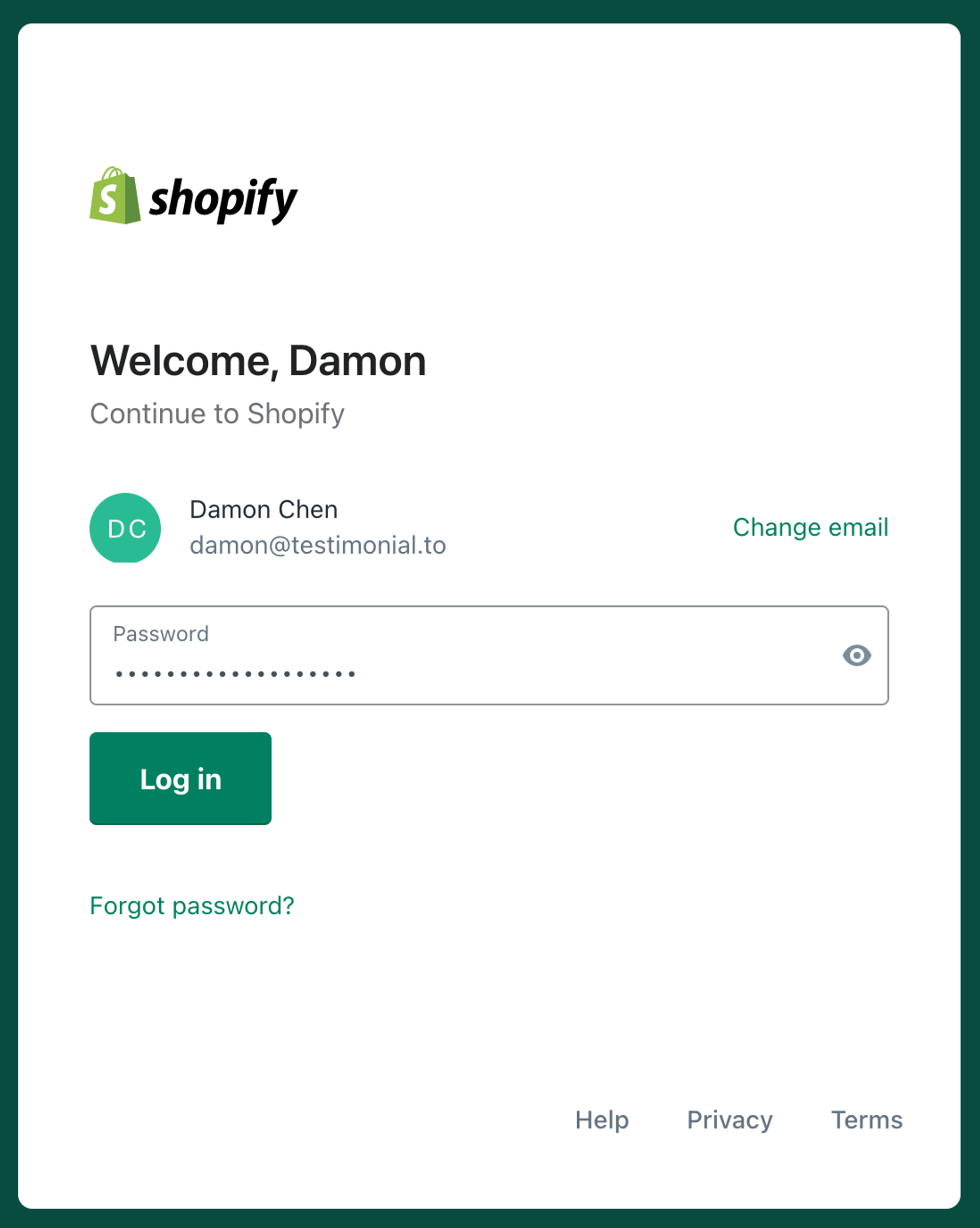
b) Here in the General Section of your Account, click on the blue icon link in the shopifypartners chiclet shown in the image below to go to the Shopify Partners page. After that proceed to Step 3
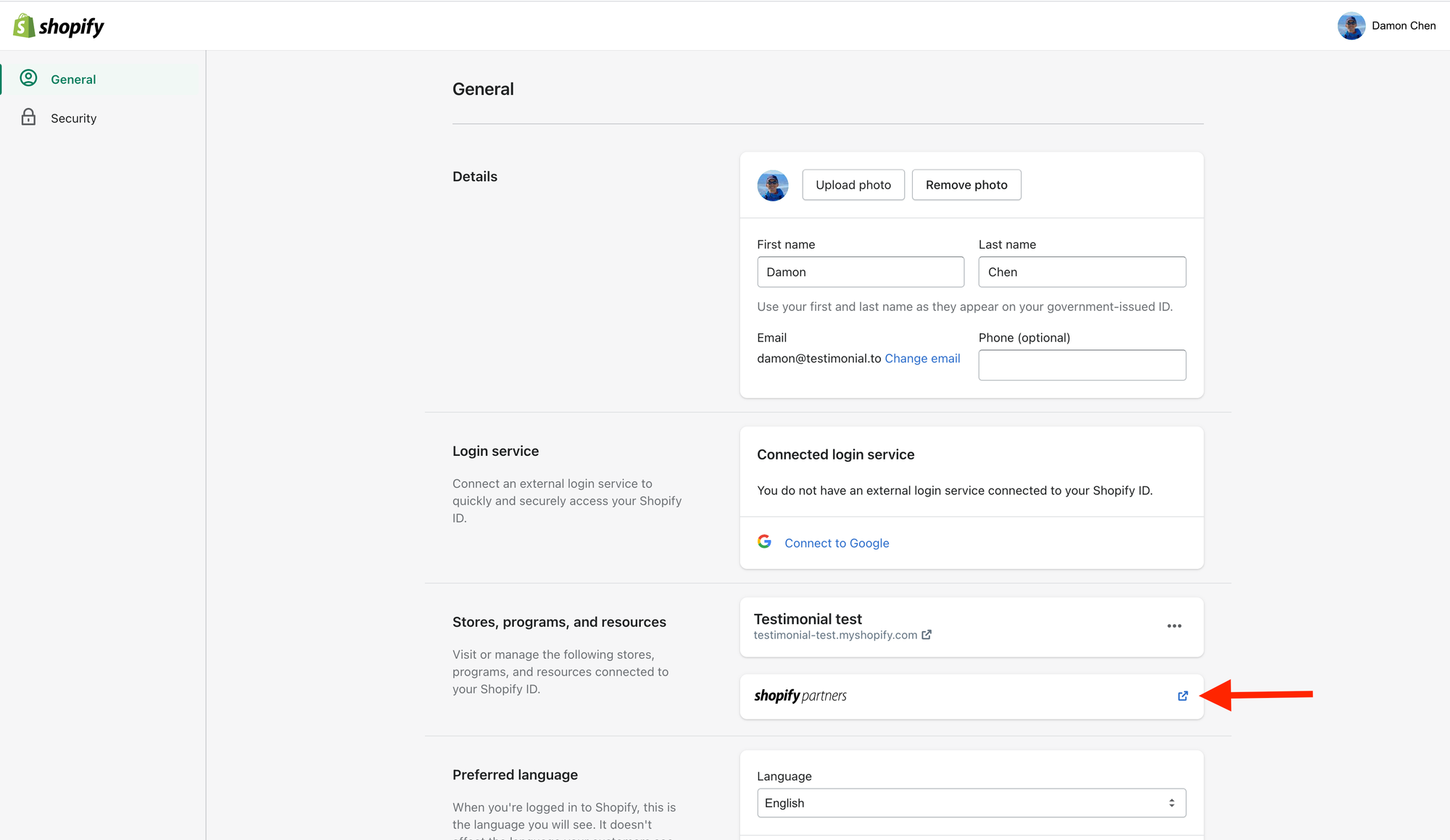
1. Start with opening the Shopify partner program link. Fill in the necessary details in the boxes given and click on 'Create Account' to proceed.
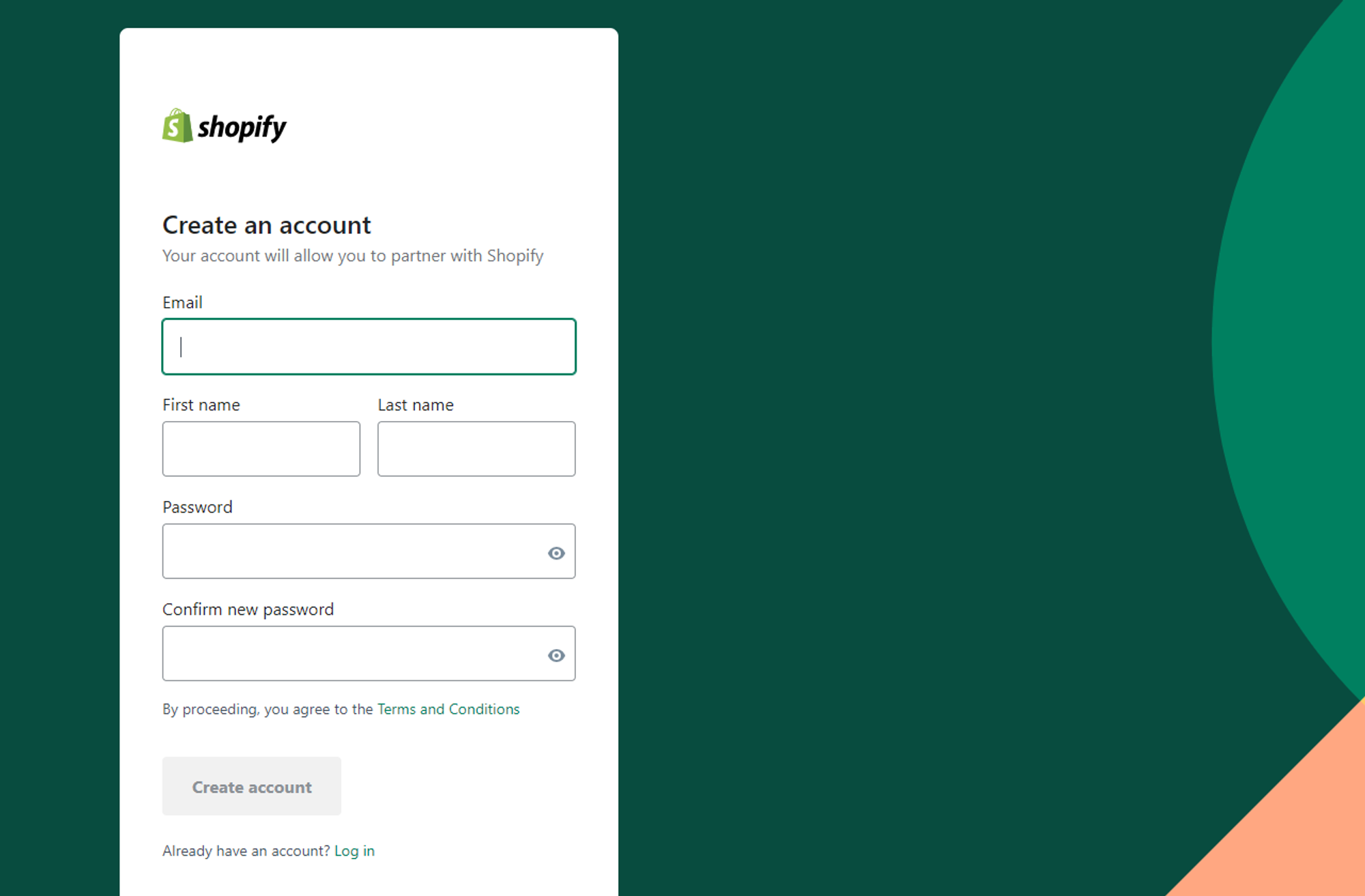
2. Please fill in all the relevant details for your business and then click on 'View your Dashboard'.
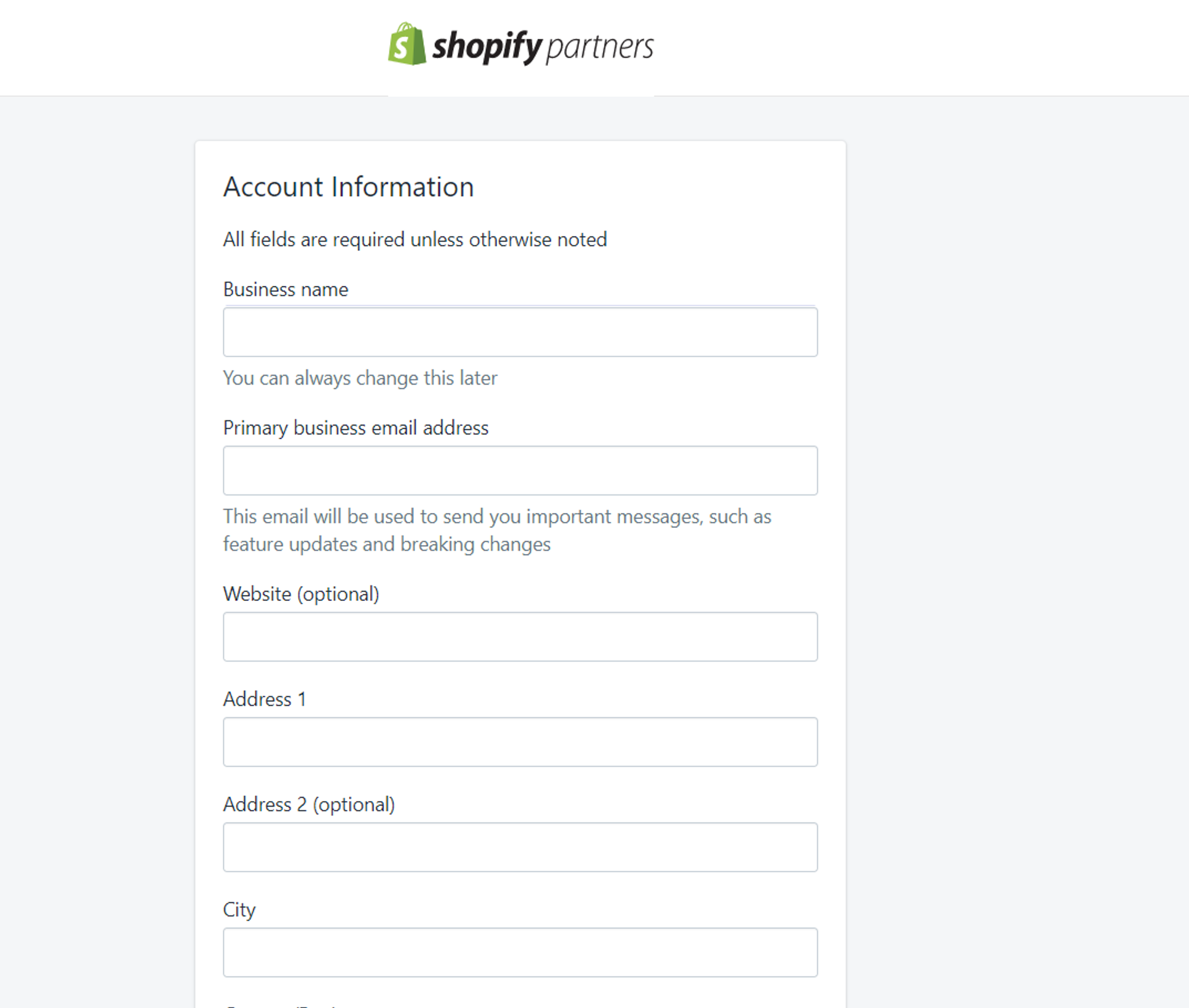
3. This is your dashboard, from here select the 'Apps' option in the left-hand menu, and then click on 'Create app->Custom app'. Follow the animated image below for further clarity.
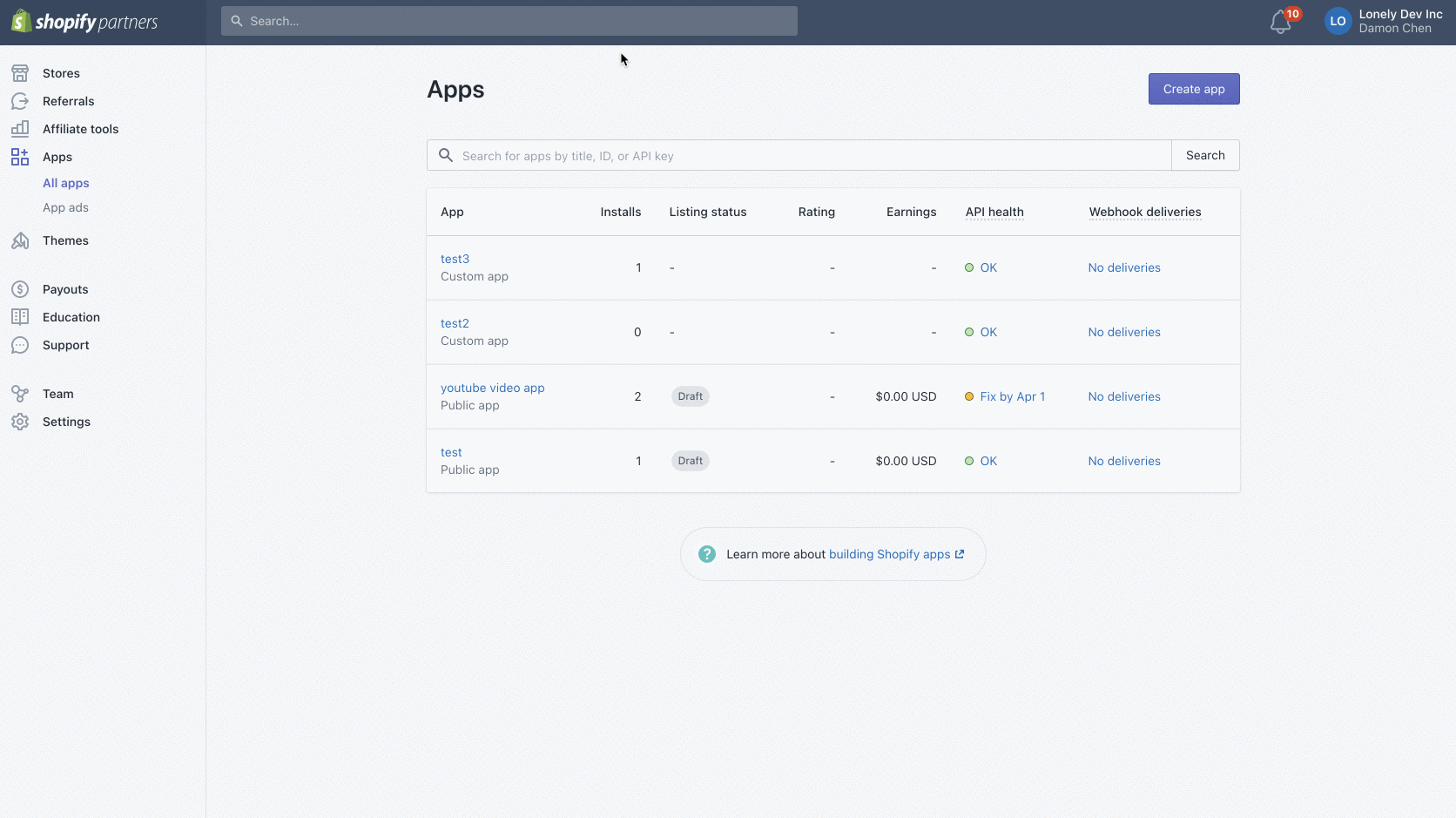
4. Complete the General settings and the Redirection URLs information as shown in the image below.
You are required to add this redirection URL for proper function: https://testimonial.to/integration/shopify/connect
App name: Testimonial
App URL: http://testimonial.to/
Whitelisted URL: https://testimonial.to/integration/shopify/connect
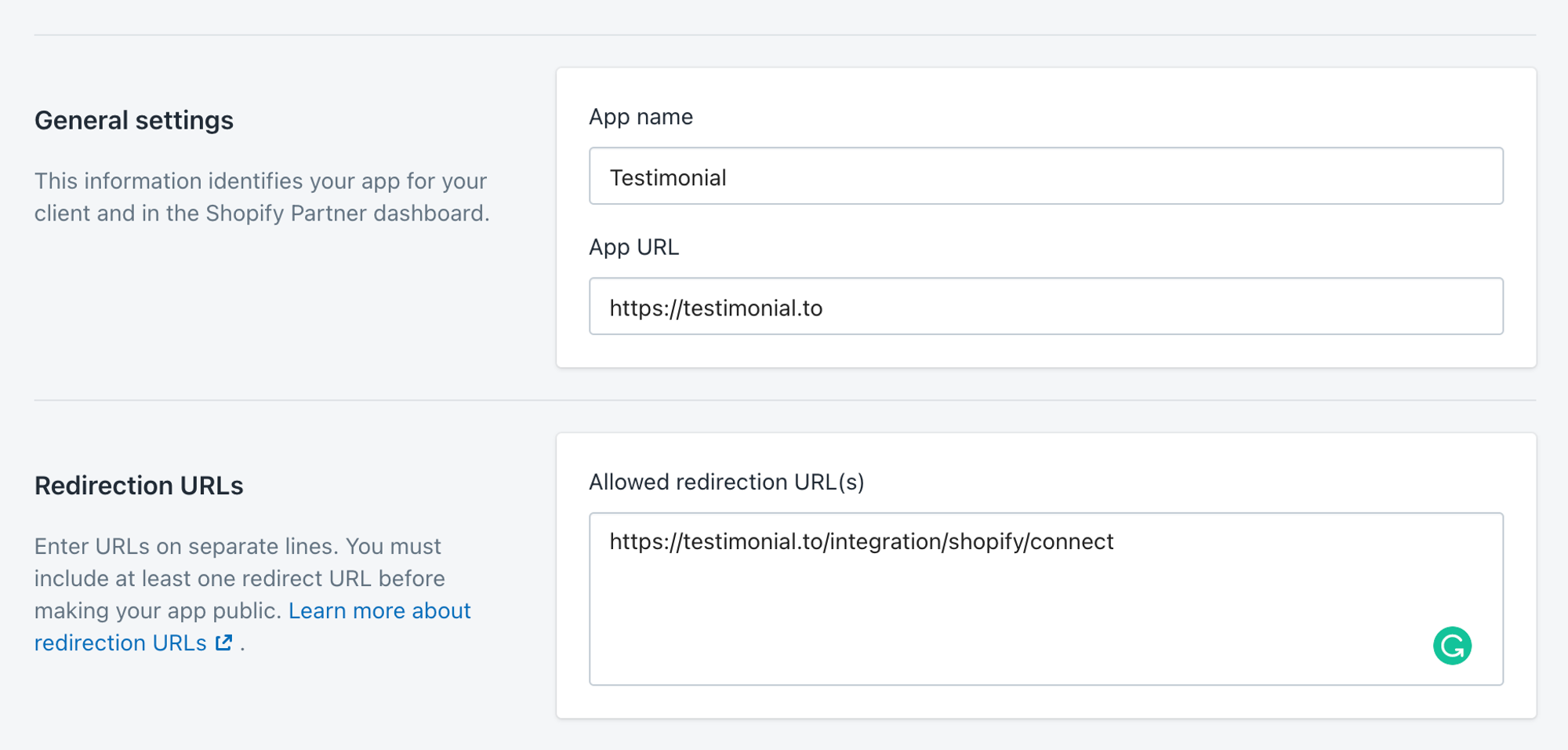
5. Please generate a link by clicking on the 'Generate Link' button. You will be redirected to a new page, where you must write the link to your Shopify store domain (e.g. shop1.myshopify.com) in the box shown below. When finished click on Generate link, and you will be provided with a link.
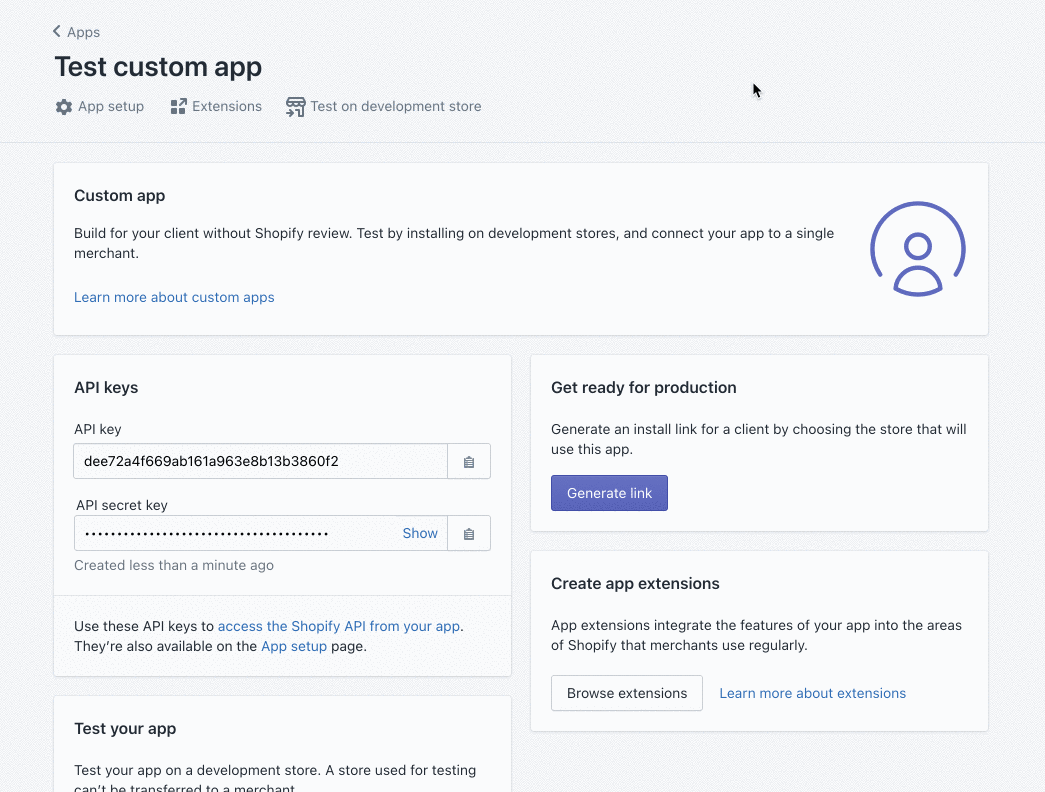
Now let's test the link. If it's redirected to testimonial.to page, it means it's working!
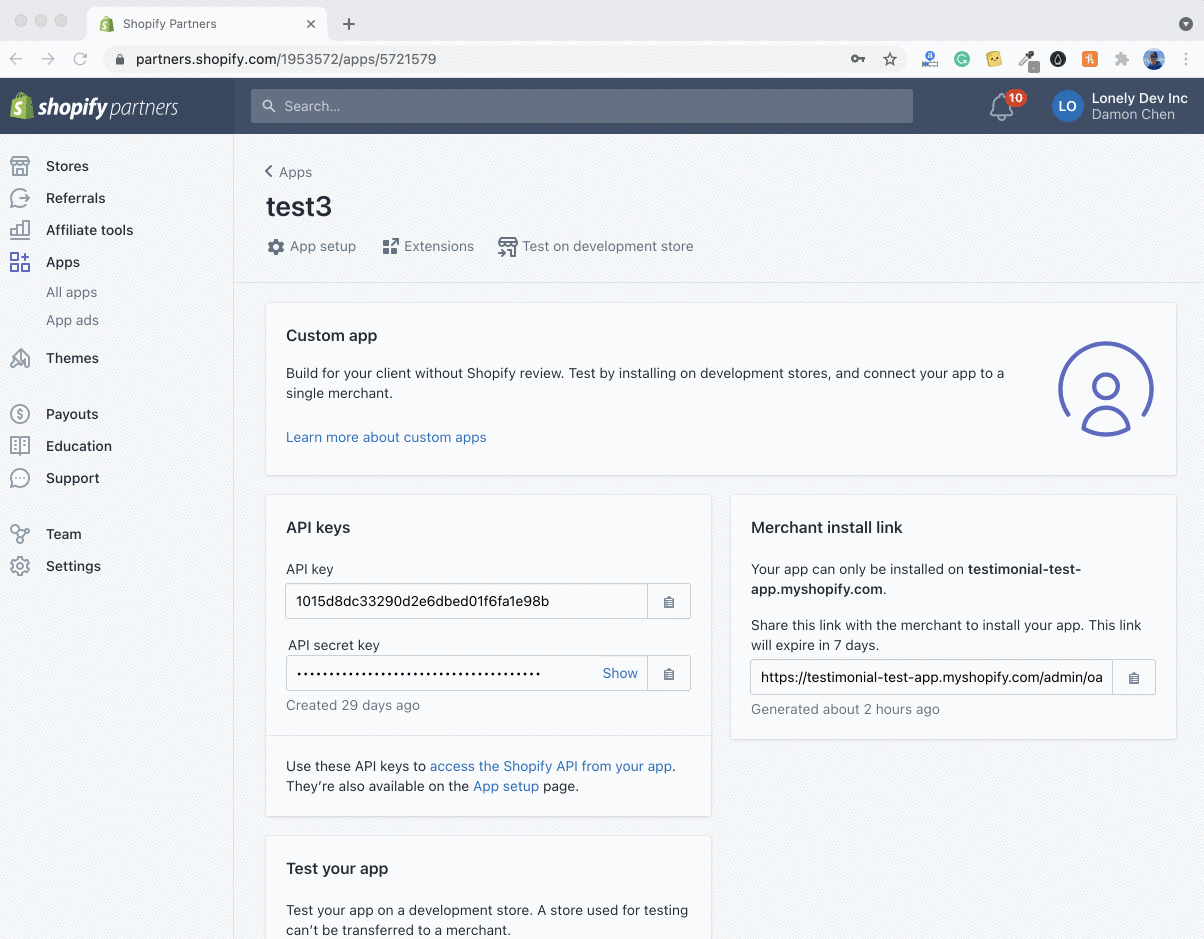
6. After completing all the required fields, agree to the Terms and conditions, and click on Create App to save changes.
The app will be created and you will see the page shown in the image below.
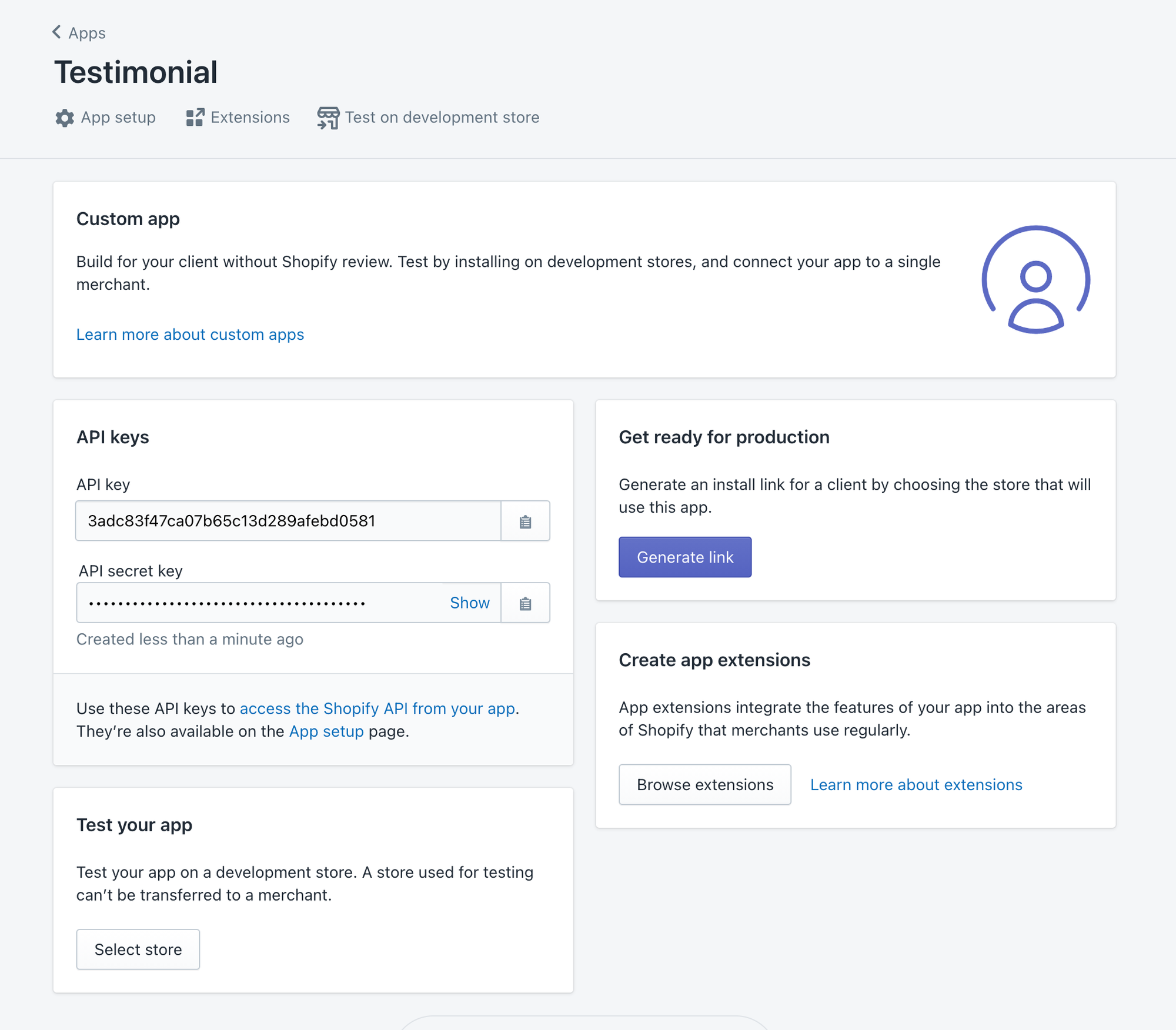
7. Next, Copy the 'API key' and ' API secret key' shown on the page in Step 6, under the API keys section. These will be used late in Step 9.
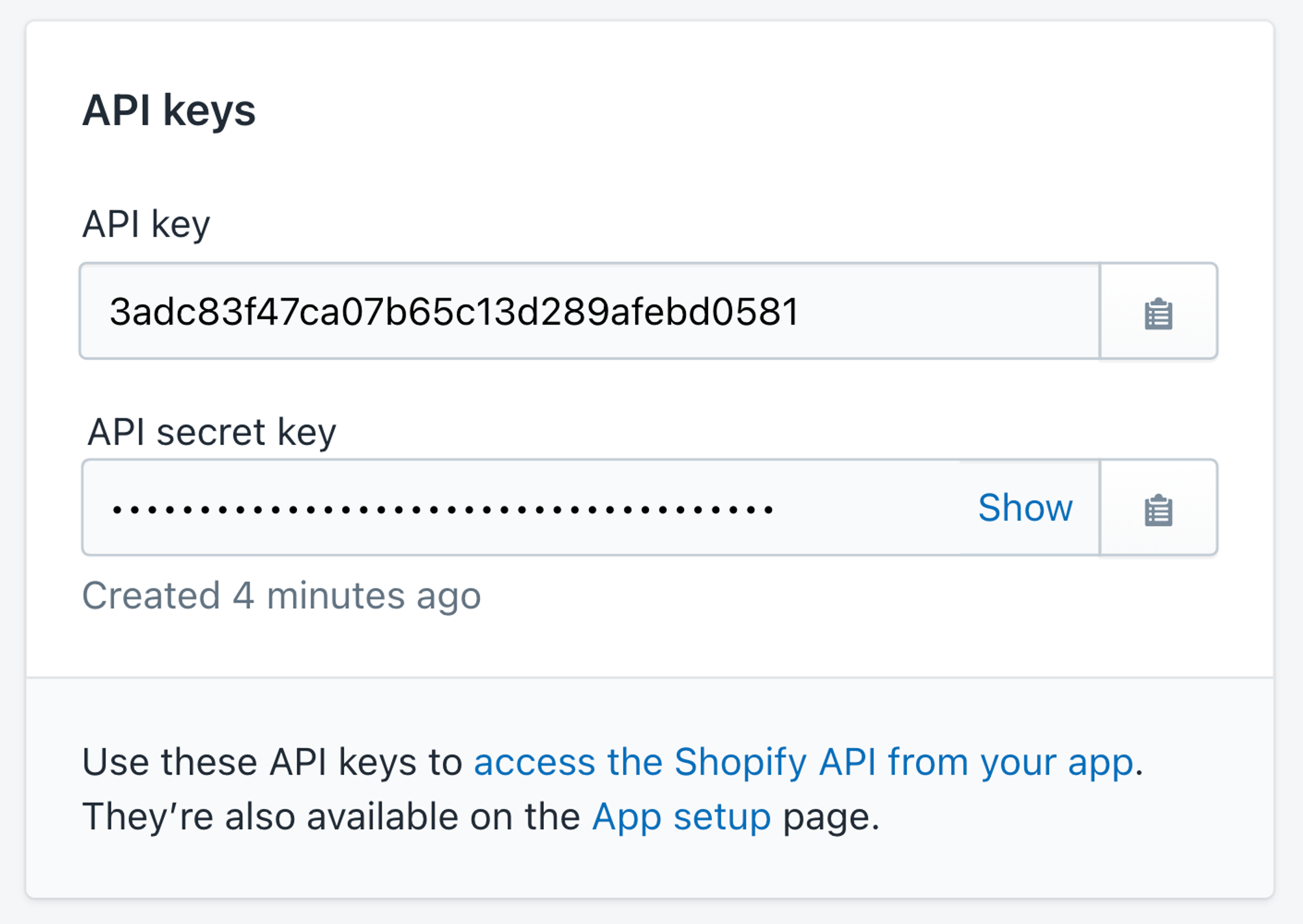
You can watch a one-minute tutorial video to complete the rest of the integration, or simply follow the written steps below
8. Go to Testimonial website, navigate to your settings page
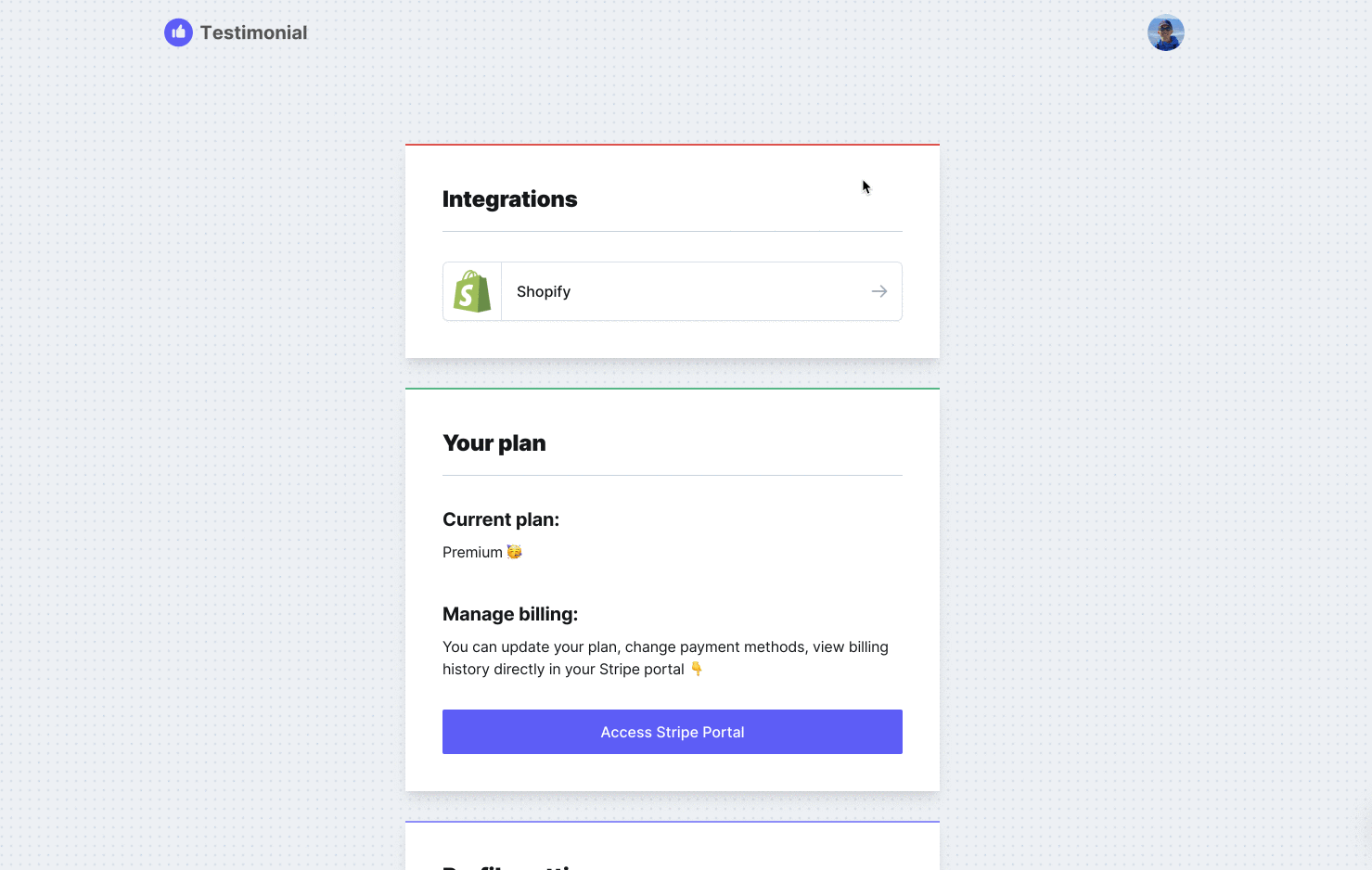
Or, when you try to add Shopify discount as the reward in the space Edit option
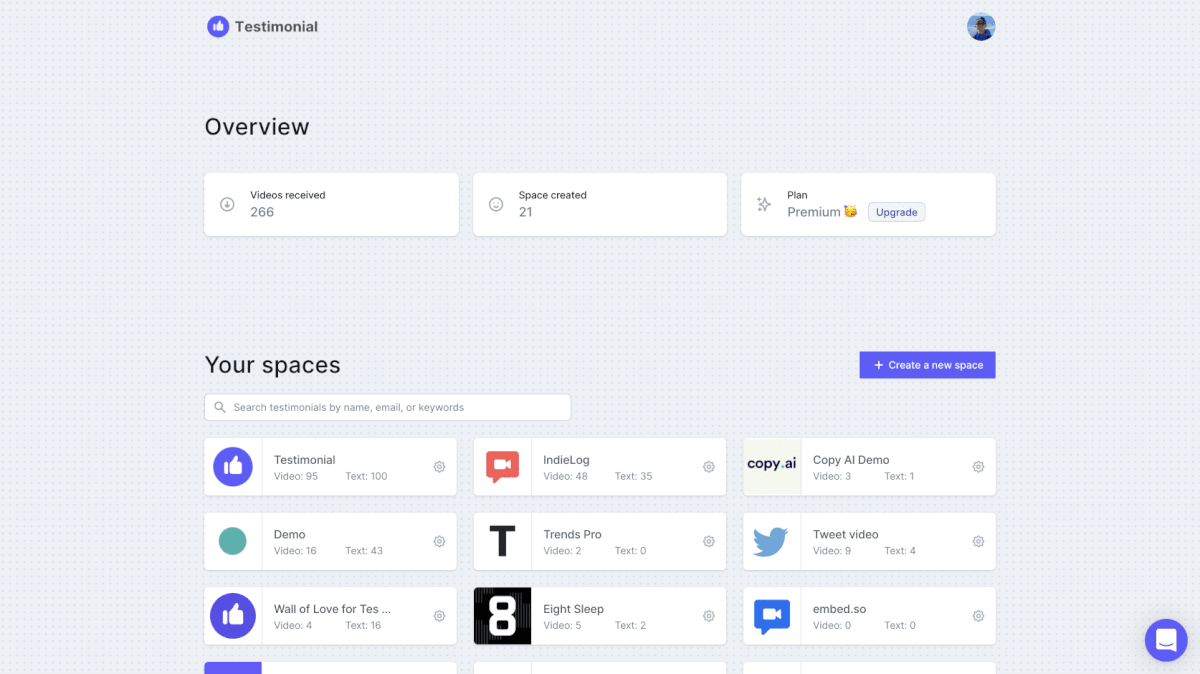
9. Add your Shopify API key and API secret (copied in Step 7) along with the sub-domain name of your Shopify shop URL (e.g. https://shop1.myshopify.com) to connect.
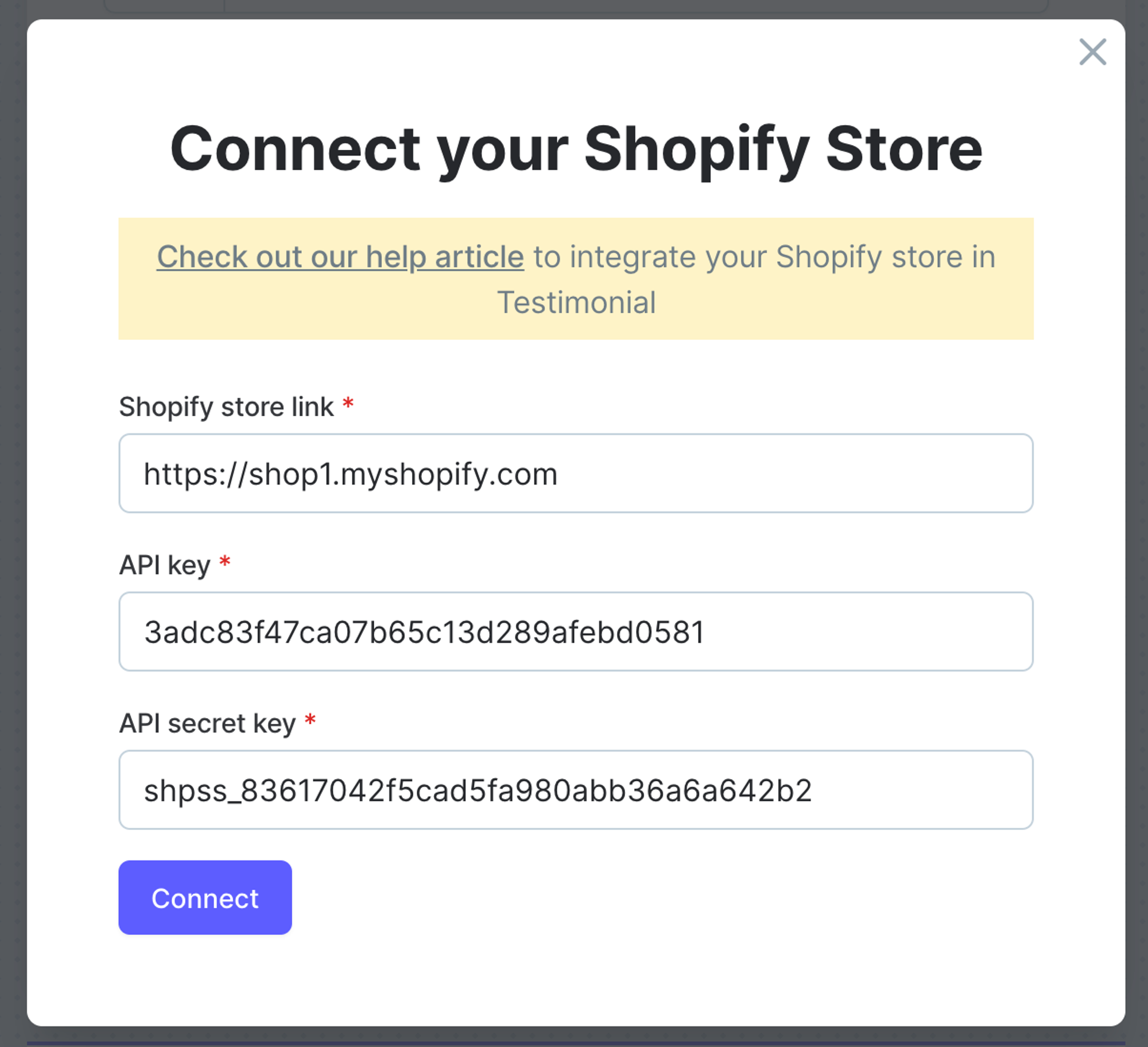
10. Please follow the step to give the app permission and install the app.
Once the app is installed successfully. You should see Connected in the settings page for Shopify
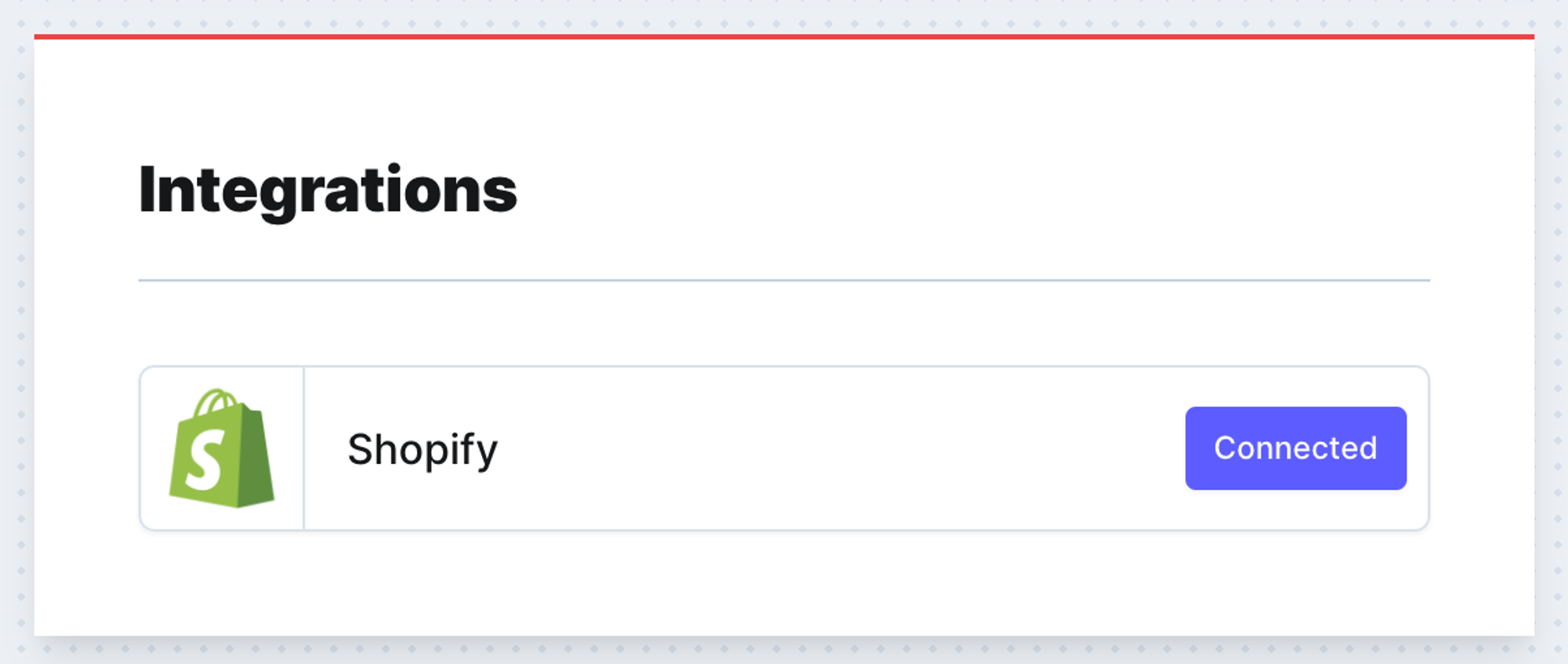
Or if you are in the Edit space window, you should see the first todo is ✅ and says Your Shopify store is connected. 🥳
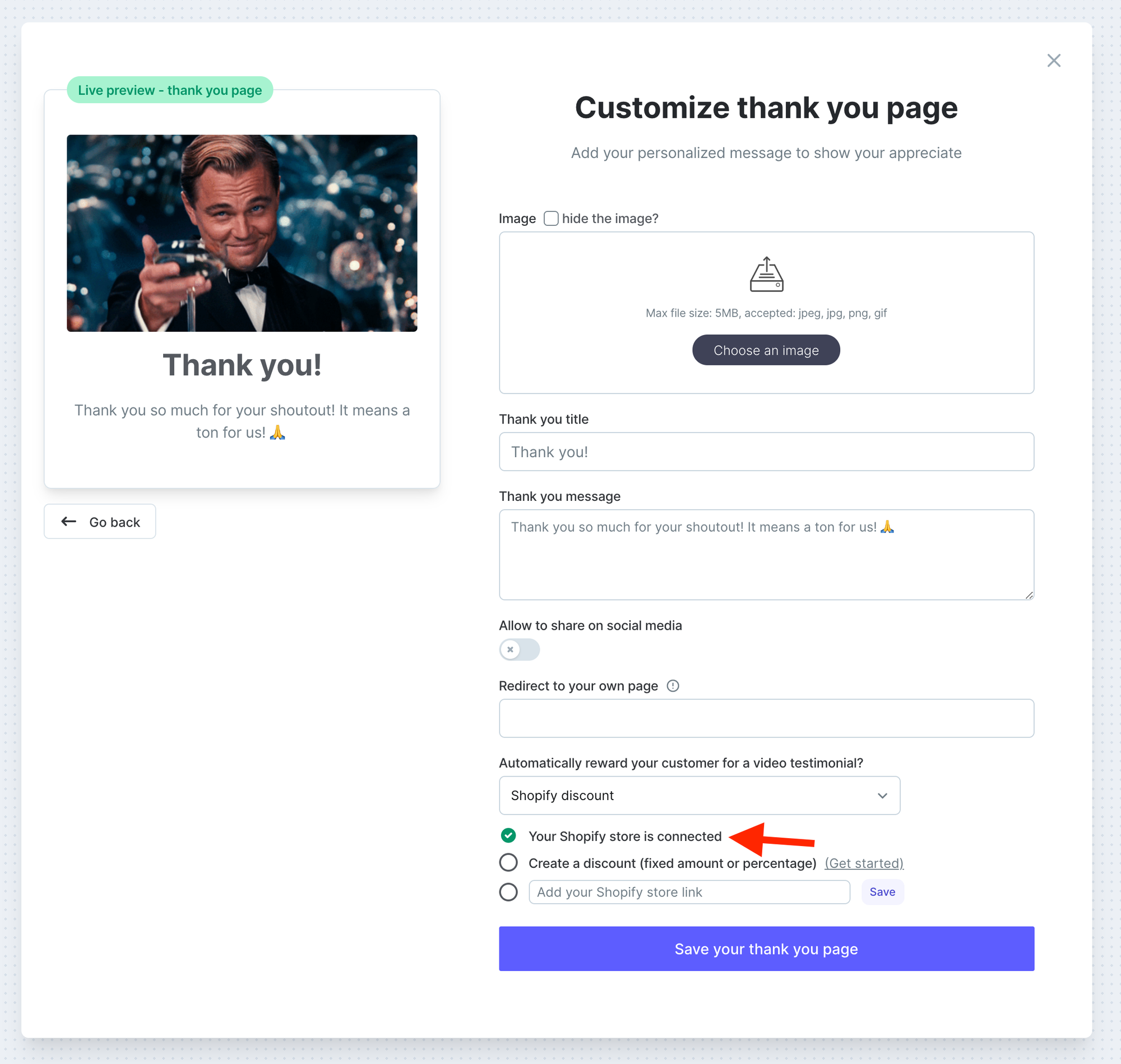
2. Create a discount
1. Once the space is created, check ⚙️ icon, in the dropdown list, click Edit this space
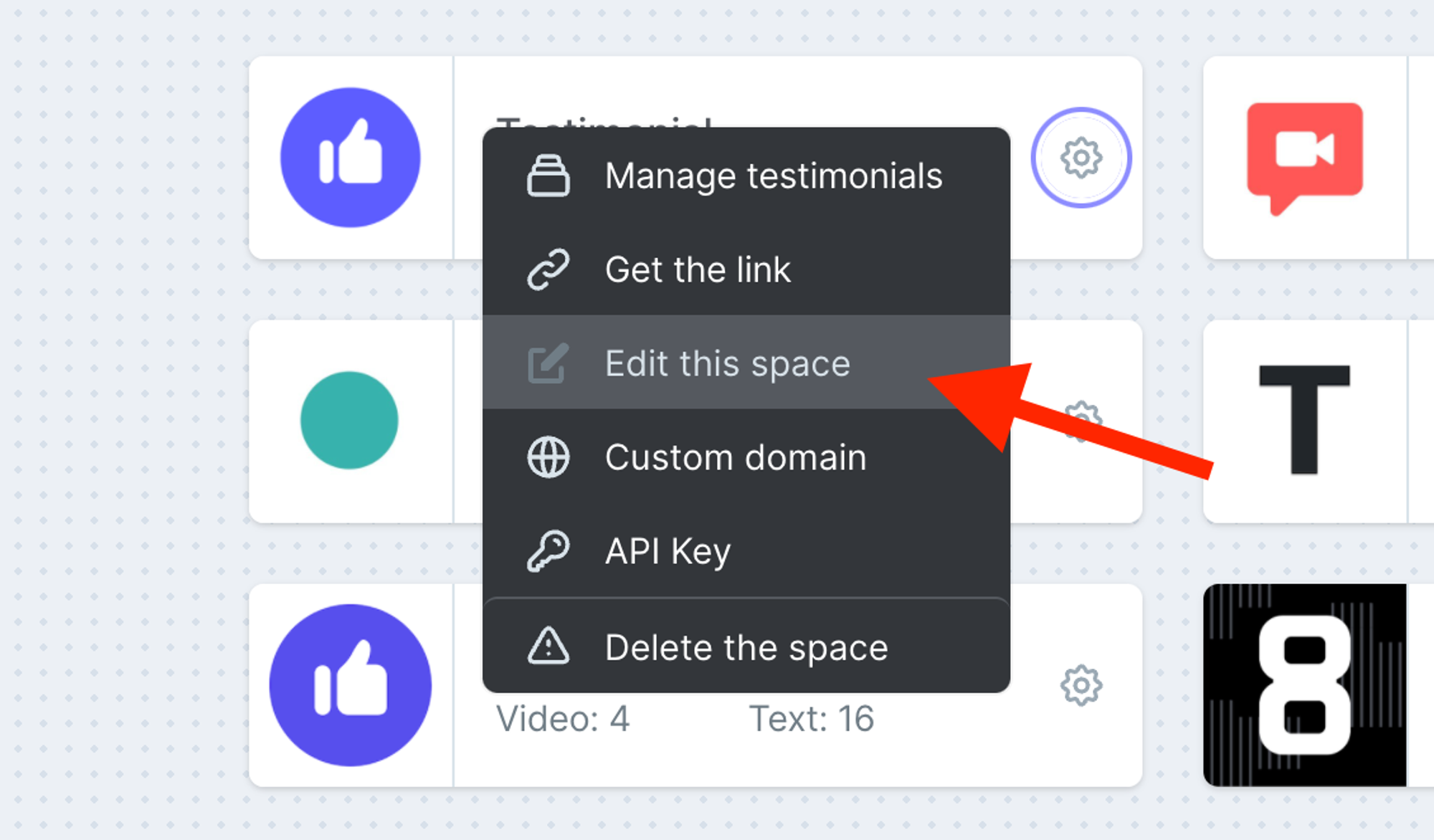
2. Click Thank you page button
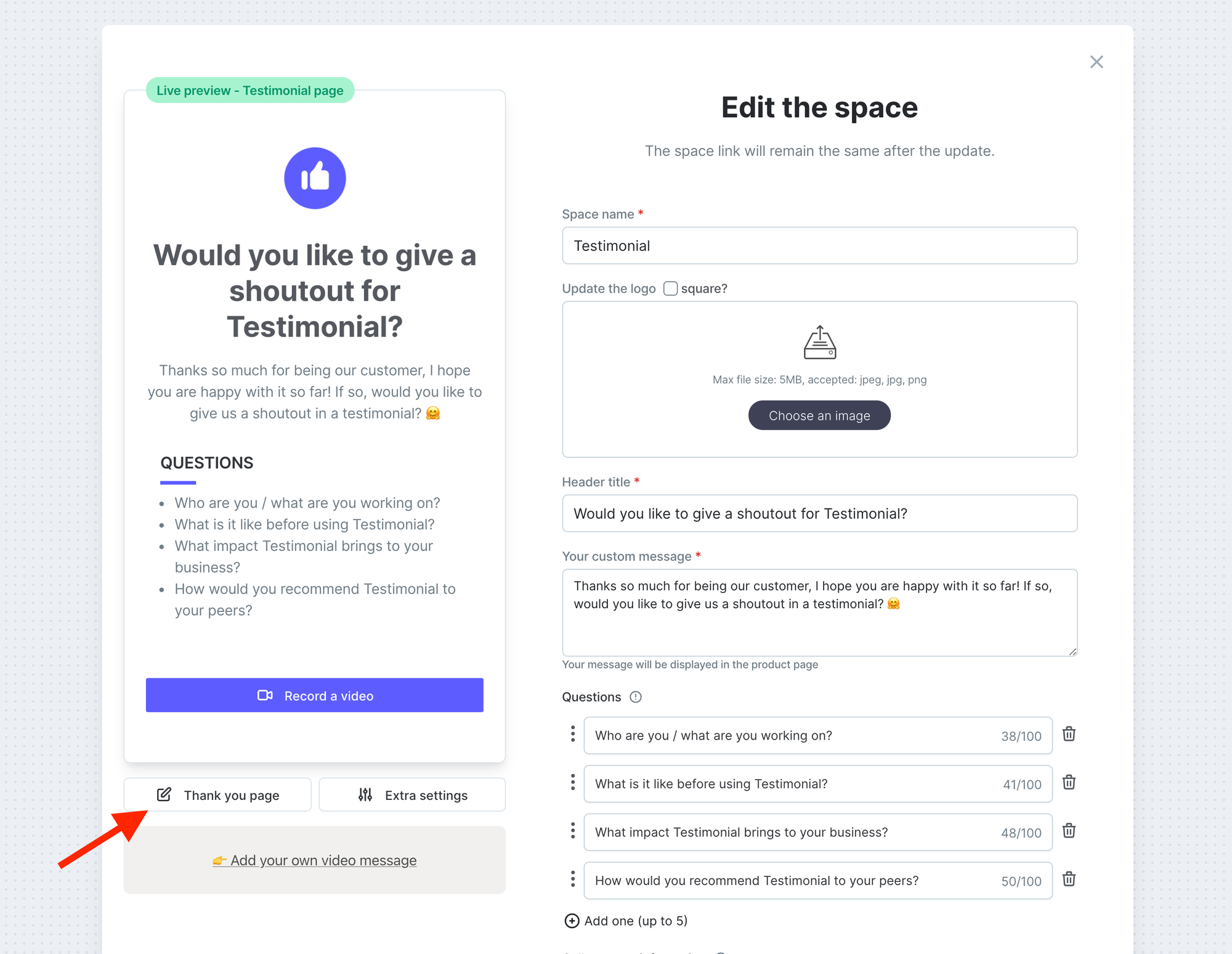
3. Click the dropdown and select Shopify discount
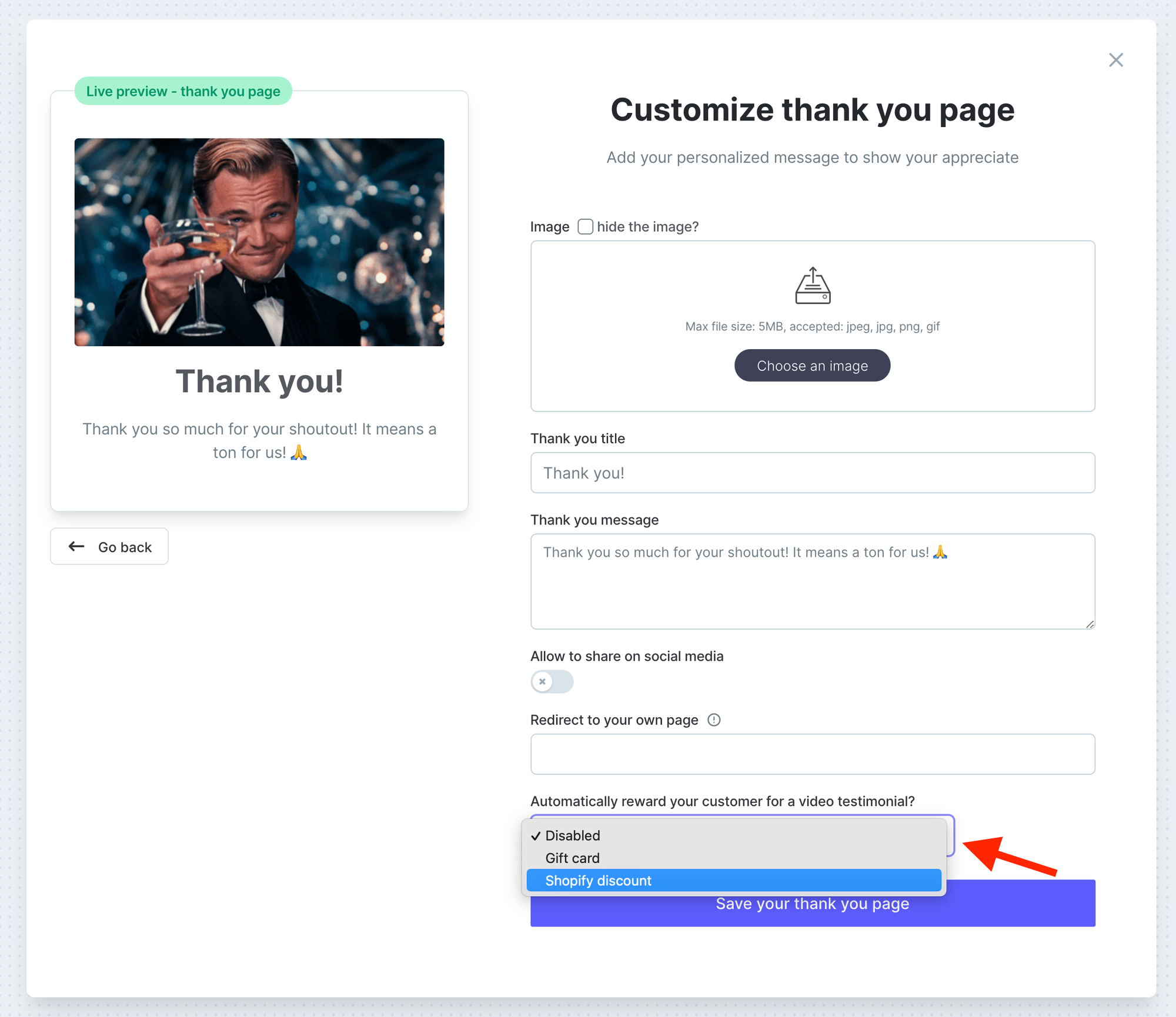
4. Click Get started in the second bullet Create a discount (fixed amount or percentage).
You can only create a discount after you successfully complete connecting your Shopify store in step 1.
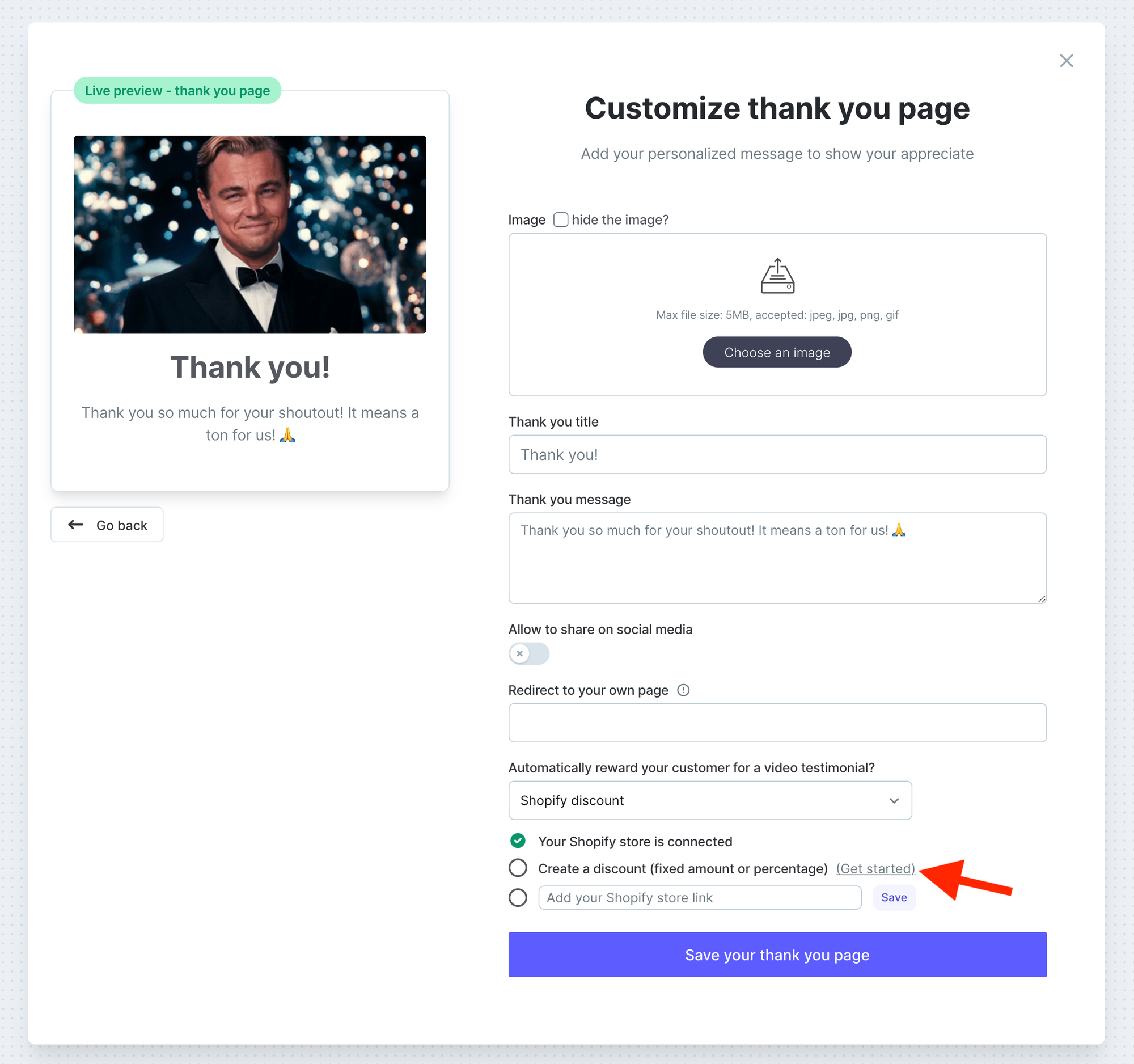
5. Fill out the pop-up form.
You can create either a fixed-amount discount or a percentage discount.
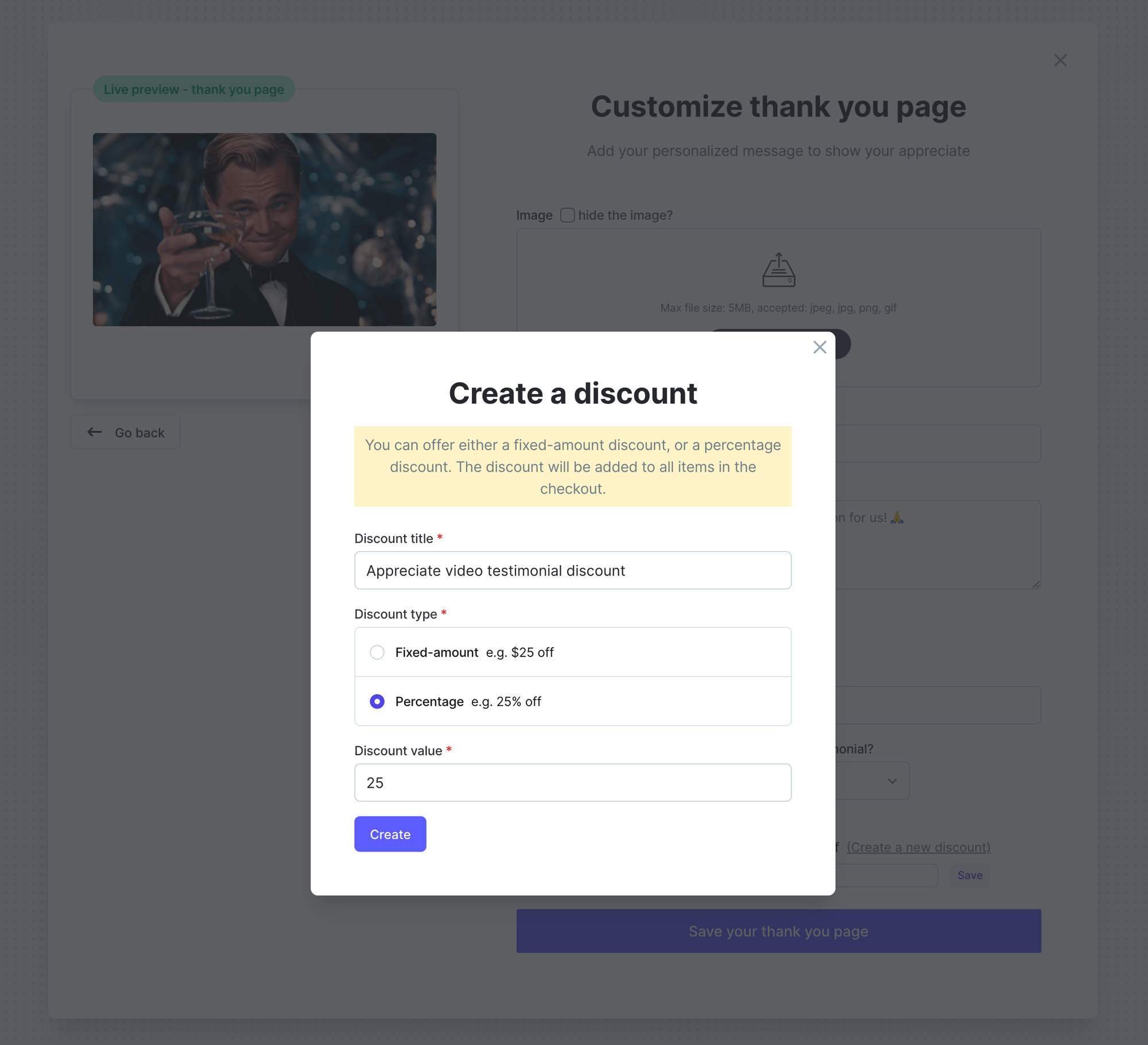
6. You should see your newly create discount shown in the second bullet
Click Create a new discount if you want to update the existing discount and create a new one.
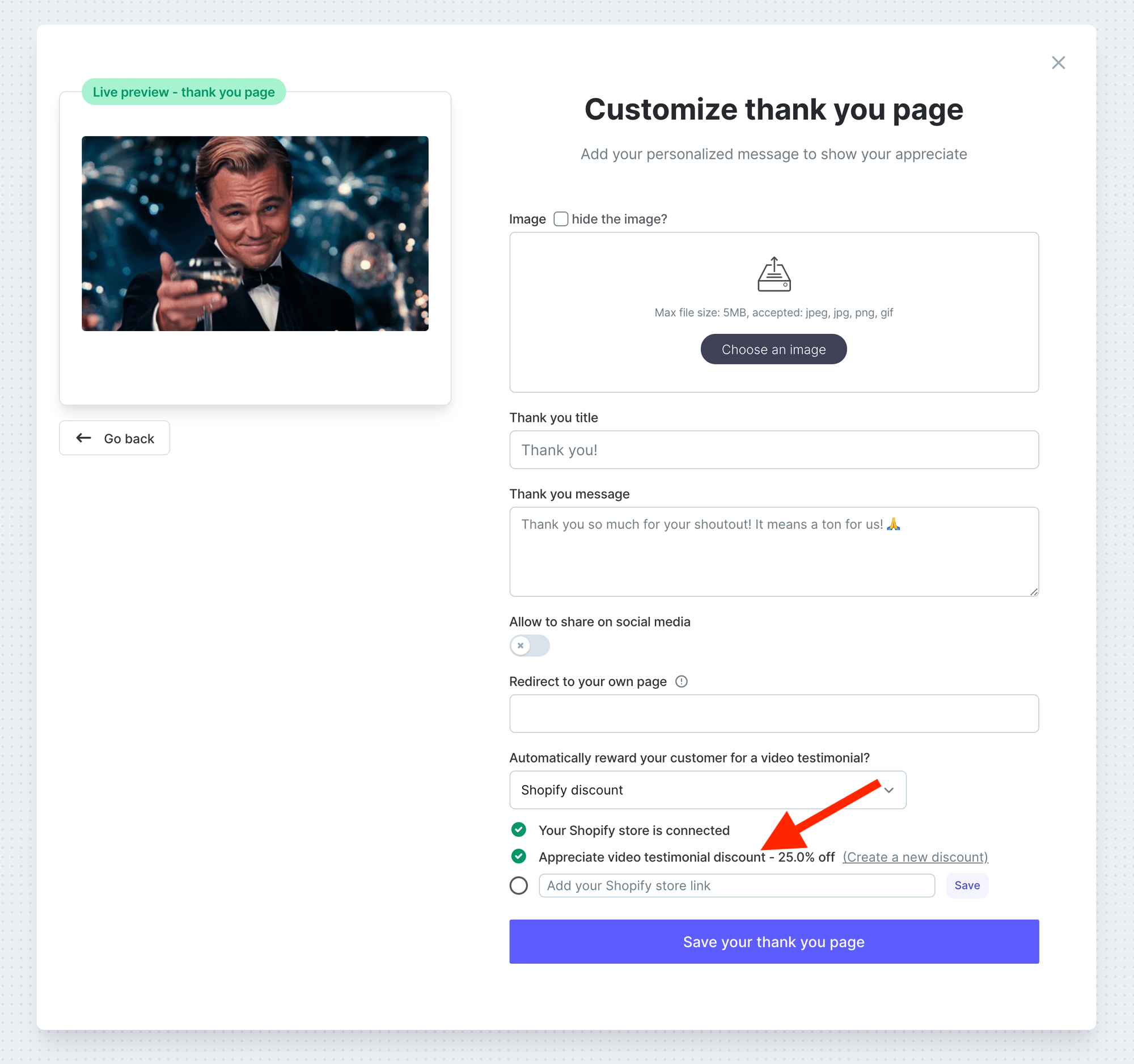
3. Add your Shopify store link
I promise this is the easiest step! Just add your store link in the input box and hit Save button. That's it! 🥳
You should put your public store link where your customers buy your products.
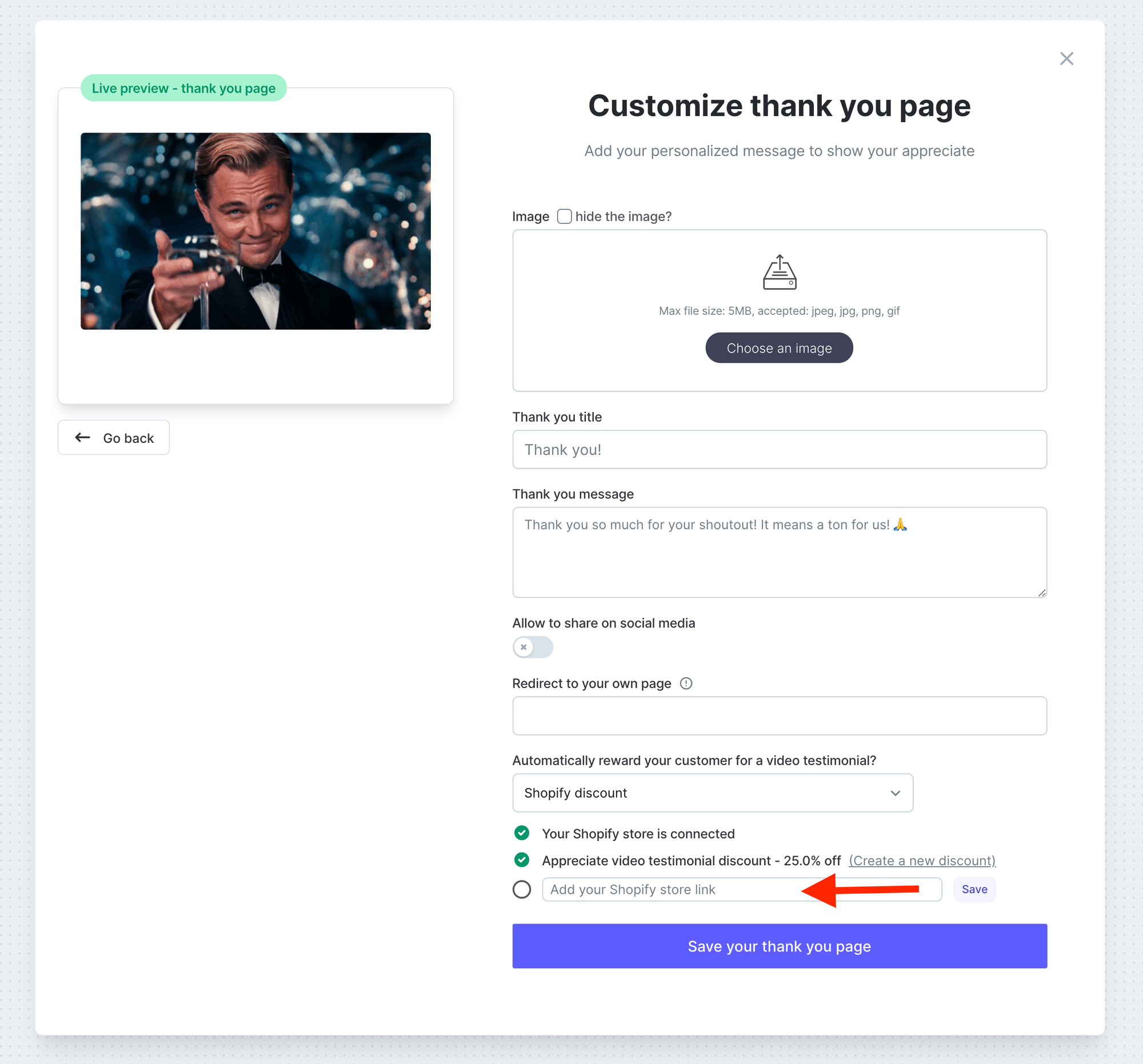
If you come this far till the end, your Shopify discount code should be enabled already. Now whenever you receive a video testimonial from your customer, Testimonial will automatically create a dynamic discount code and send it to your customer via email. This is what the email looks like:
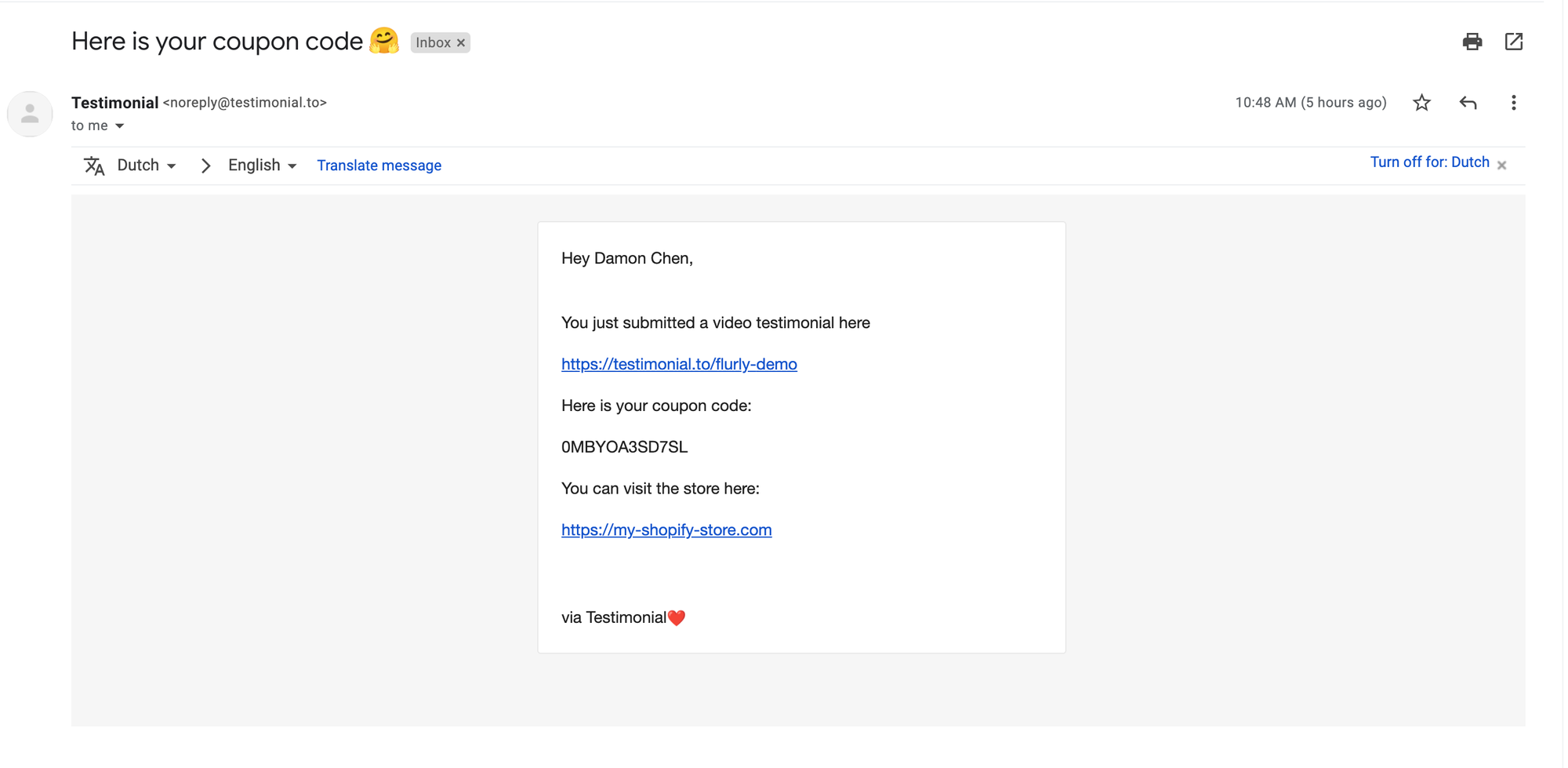
.png?table=block&id=8db8a7f4-157e-4639-9a7f-15c25f20e73e&cache=v2)