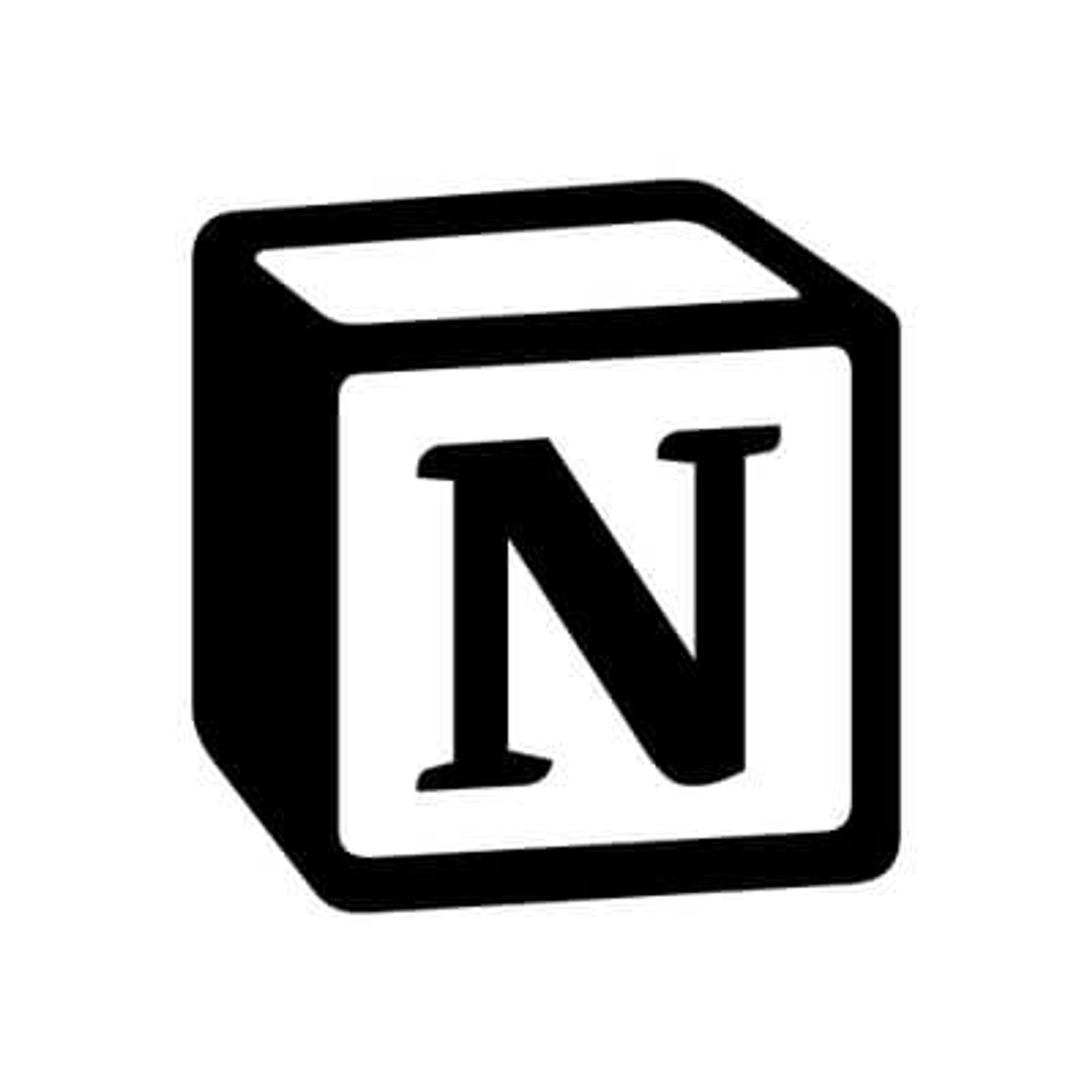Live demo of embed code
Instructions
- Click the "+" to open the blocks
2. Scroll to the Embeds section and choose Embed
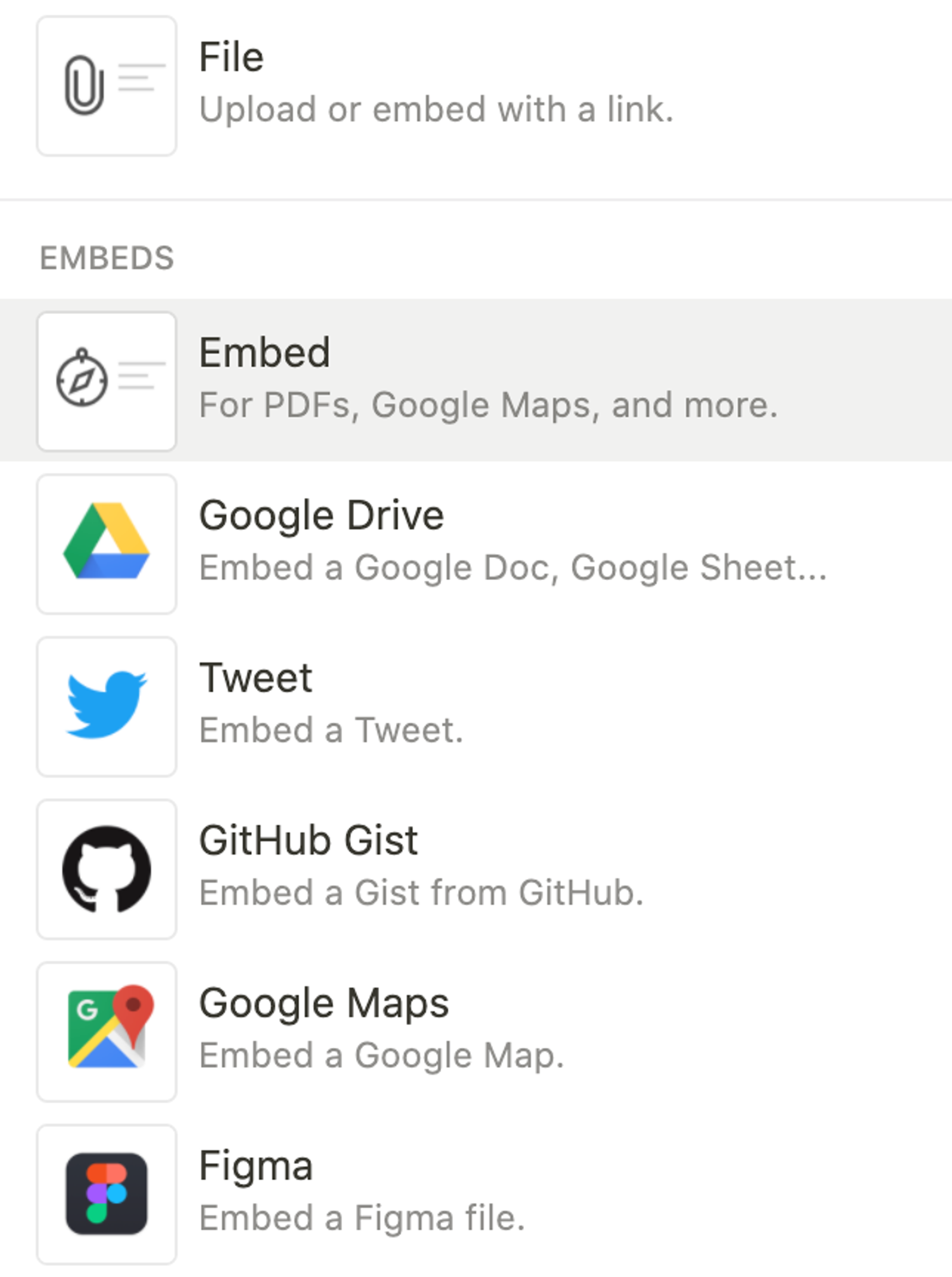
3. You should see a new block like below
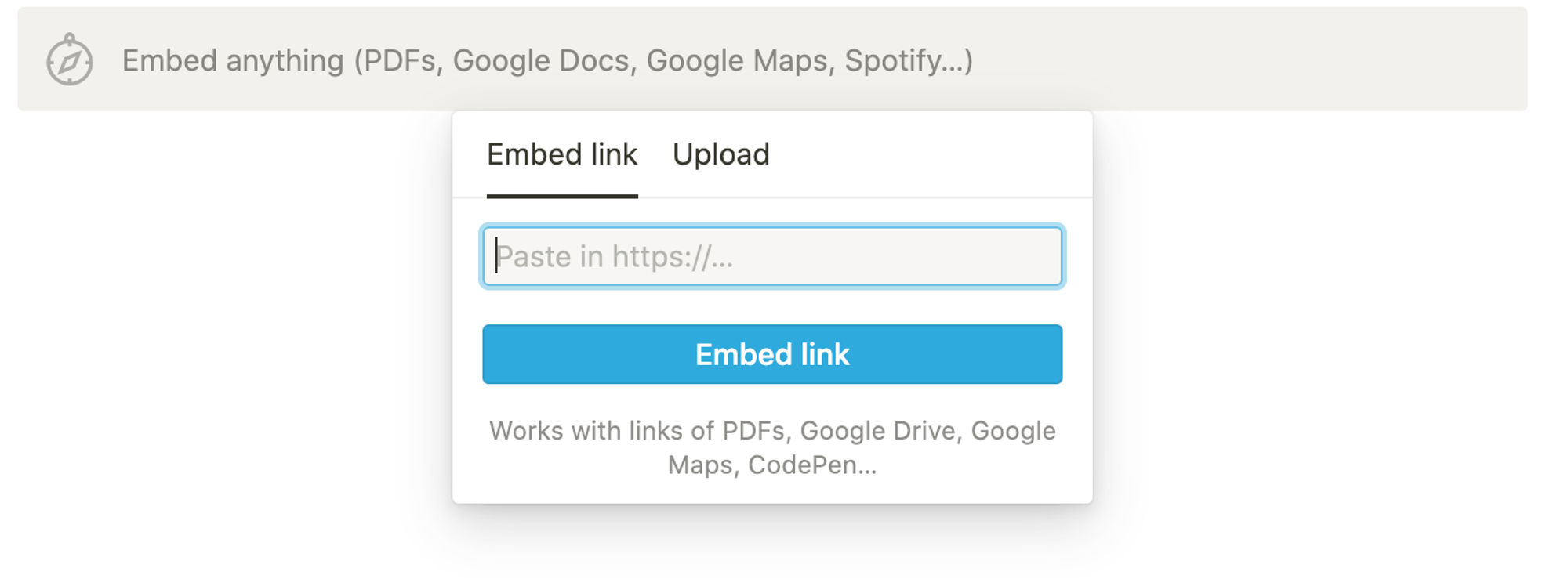
4. Go to your Testimonial's account, in the Manage your space page, on the left menu, click Wall of Love grid from the EMBEDS section.
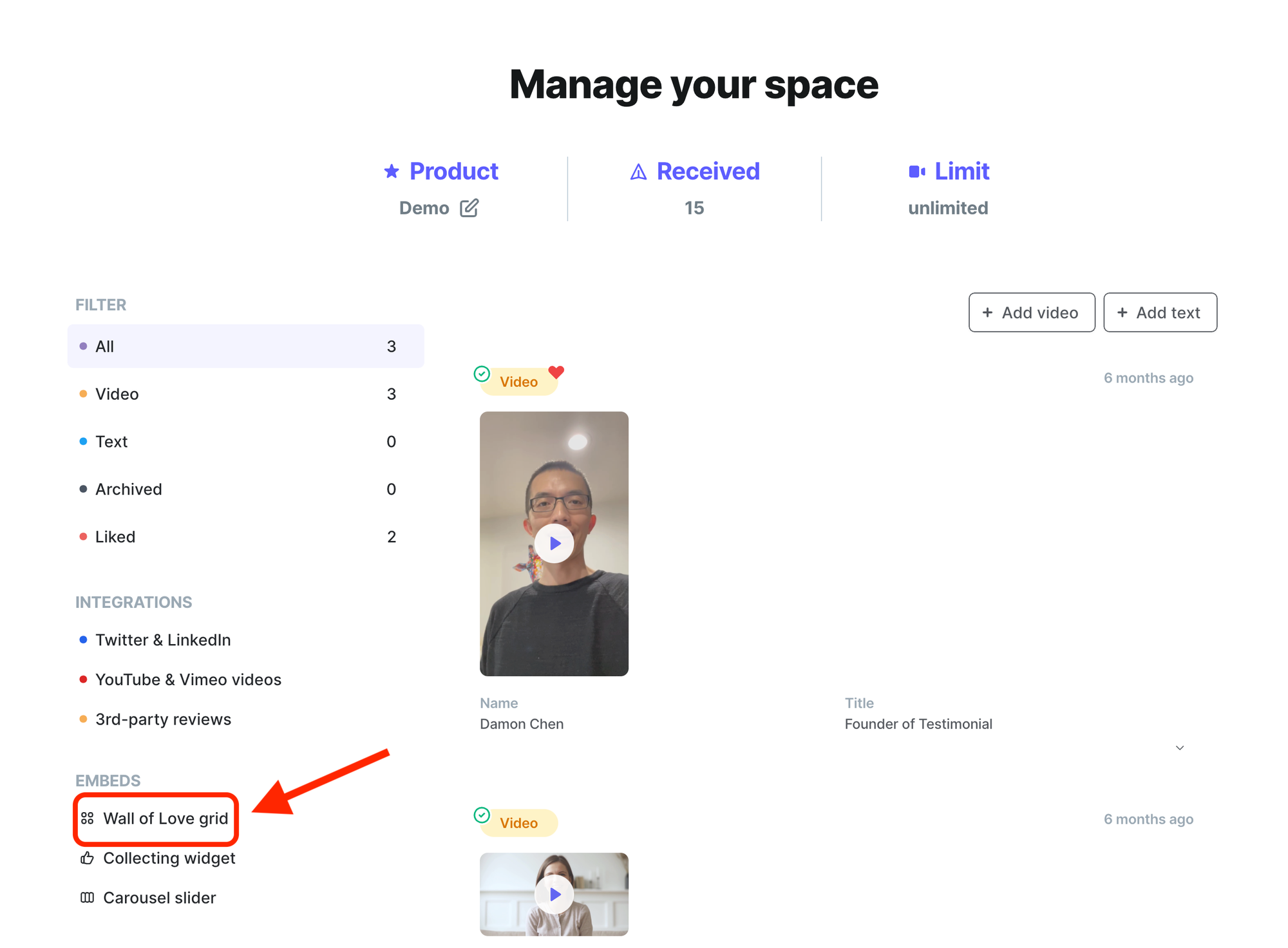
5. You will see a popup modal like this.
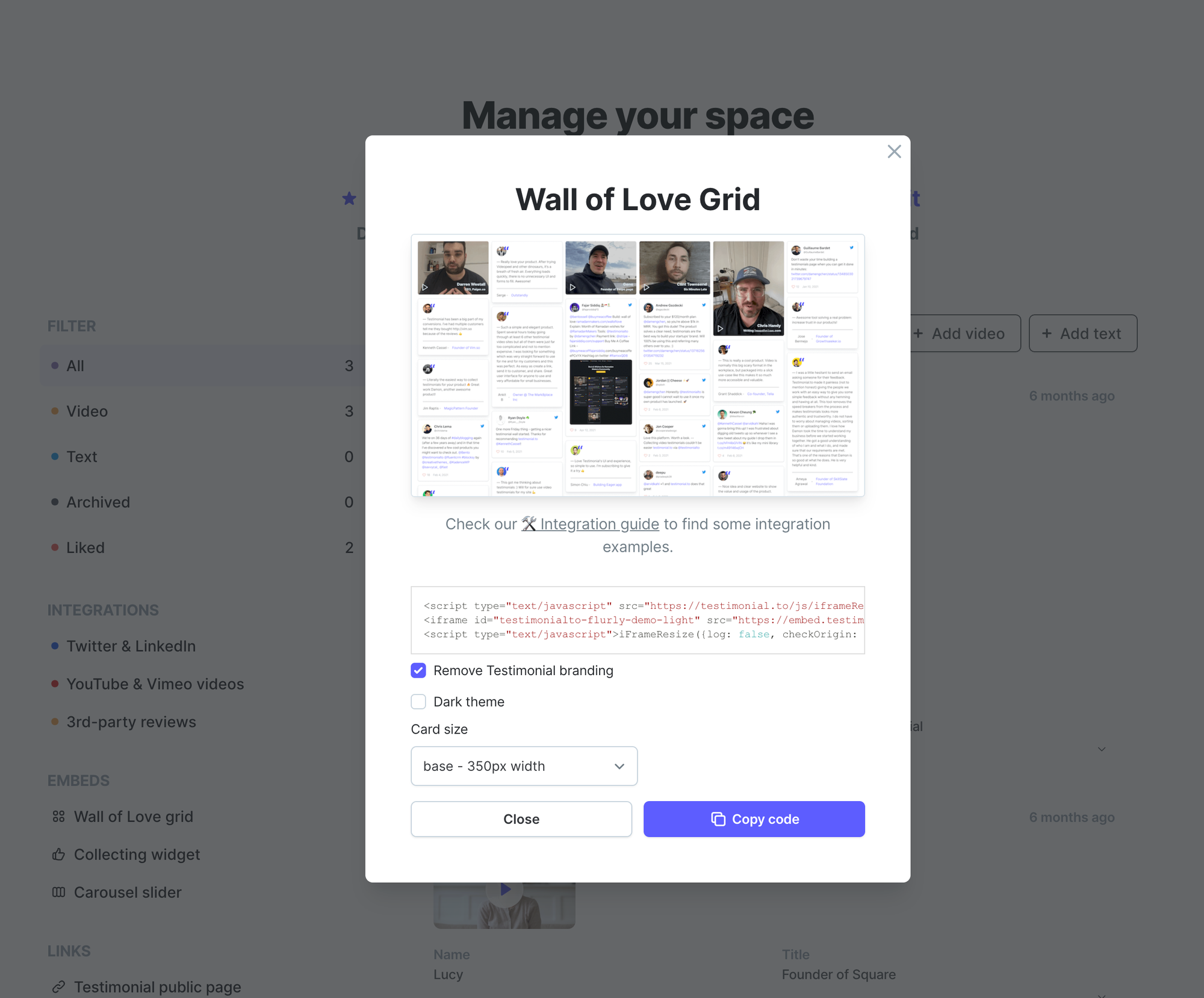
6. In the code part, the second line is an <iframe>, something like this:
<iframe id="testimonialto-testimonial" src="https://embed.testimonial.to/w/testimonial?theme=light&card=base" frameborder="0" scrolling="no" width="100%"></iframe>Only copy the string in the
src parameter, in the sample case, you just need to copyhttps://embed.testimonial.to/w/testimonial?theme=light&card=base7. Then go back to your Notion page, paste the copied URL link in the input field from step 3.
8. That's it! You should be able to see all your Wall of Love embedded in Notion 🥳
.png?table=block&id=8db8a7f4-157e-4639-9a7f-15c25f20e73e&cache=v2)