Before starting to collect testimonials, and build the Wall of Love, you need to create a new space first. A space is like a container to hold all your testimonials.
Mandatory fieldsOptional fieldsAdd your own video messageAdd questionsCollect extra informationCollect user's consentVideo testimonial onlyCollect star ratingsChoose a themeCustom button colorLanguageCustomize thank-you pageUpdate/hide the thank-you imageAdd social share buttonsAutomatically reward your customersRedirect to your own pageExtra settingsChange the video/text buttonChange the consent statementChange some default textChange the default avatar for text testimonialsAdd your affiliate linkAdd a 3rd-party review linkTurn off video recording for iPhone devices
You can create a space from your Dashboard page: https://testimonial.to/dashboard where you will see + Create a new space button
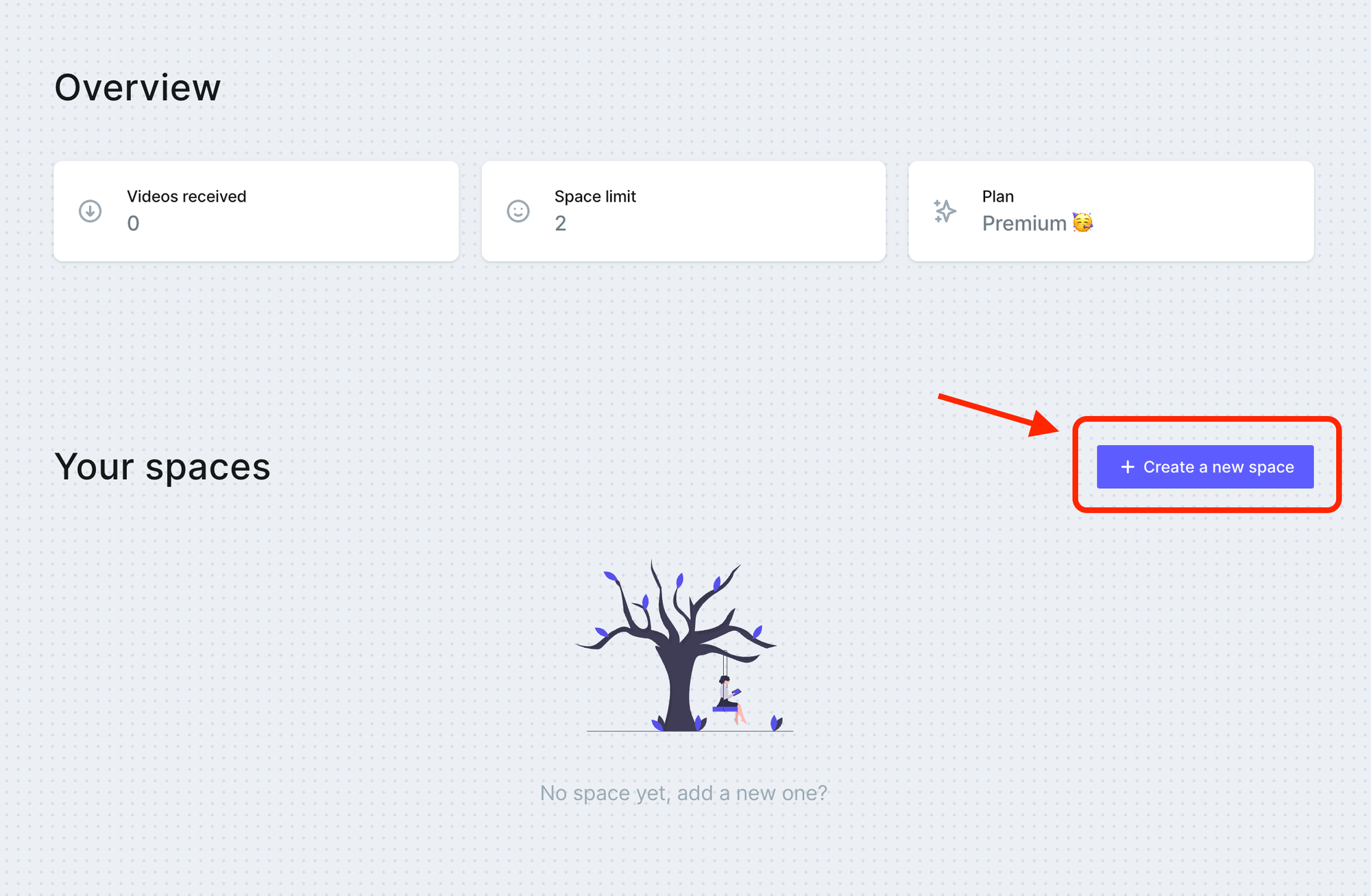
Click the create button, you will see the Create a new space popup modal
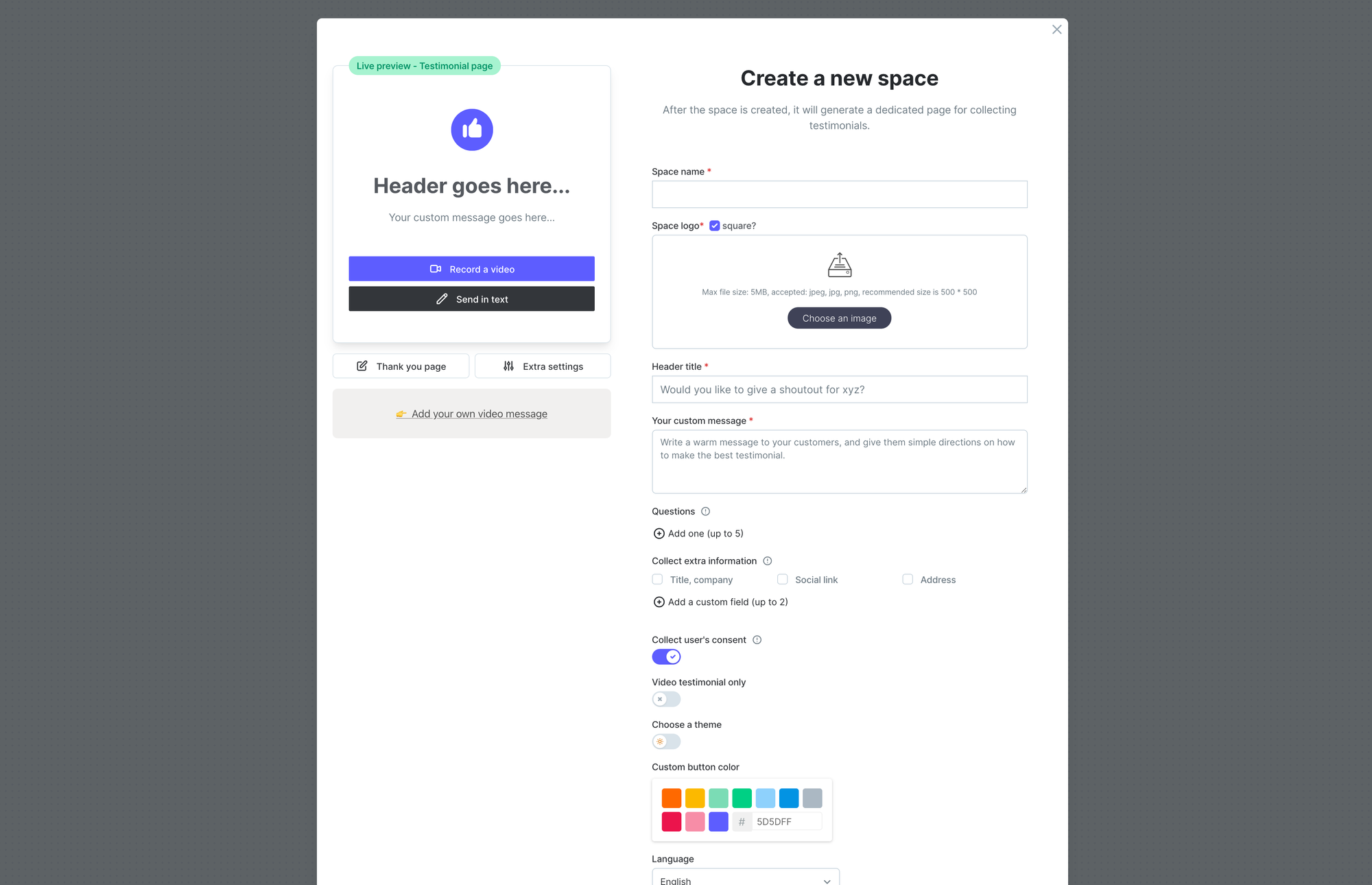
Mandatory fields
Only 4 fields are required:
- Space name
- Space logo
- Header title
- Your custom message
When you make changes, you can see a live preview on the left side, like this
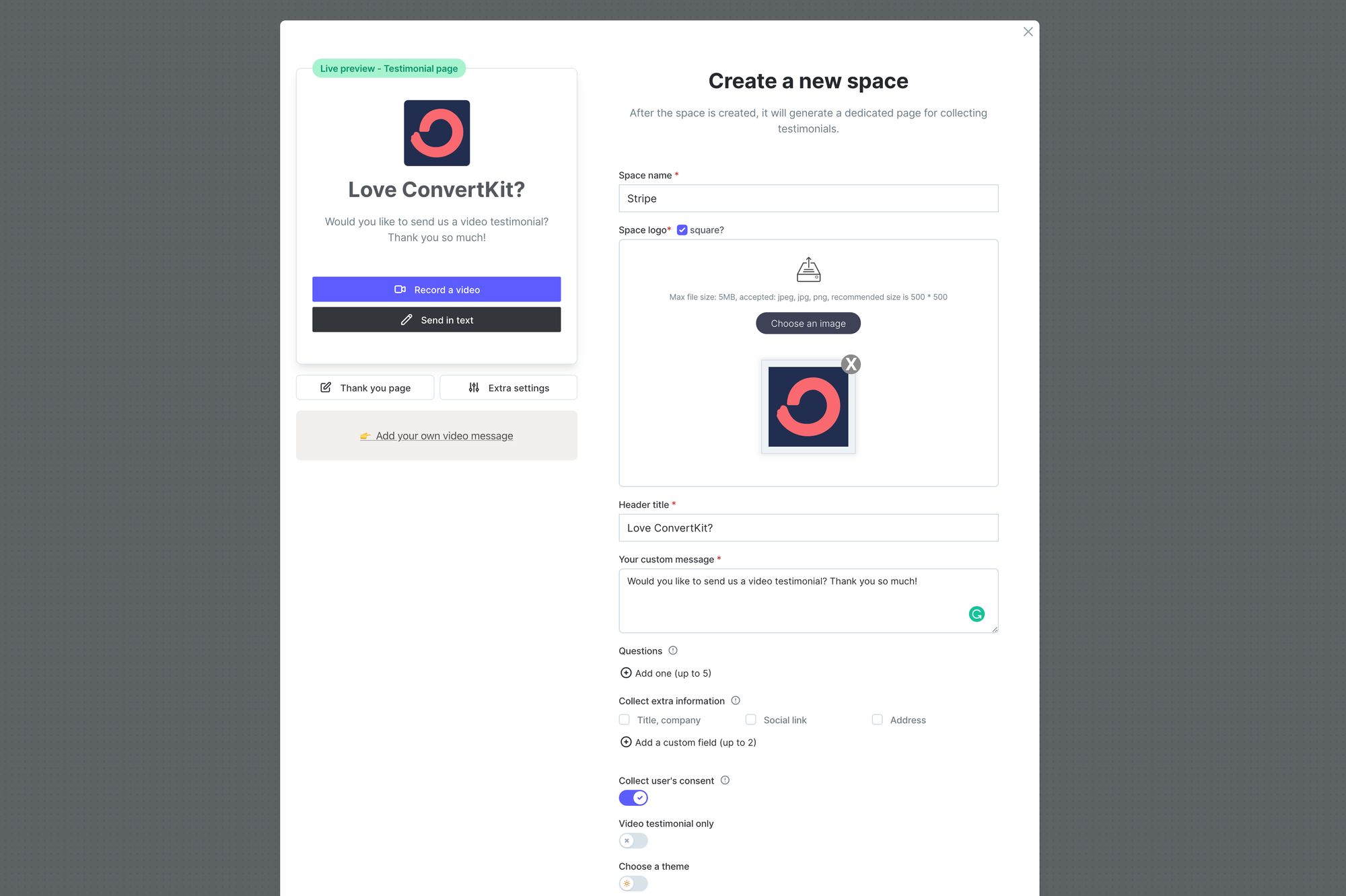
Optional fields
Add your own video message
This is a premium feature for subscription users only
To make your testimonial's page more personal, you can upload your own video message here
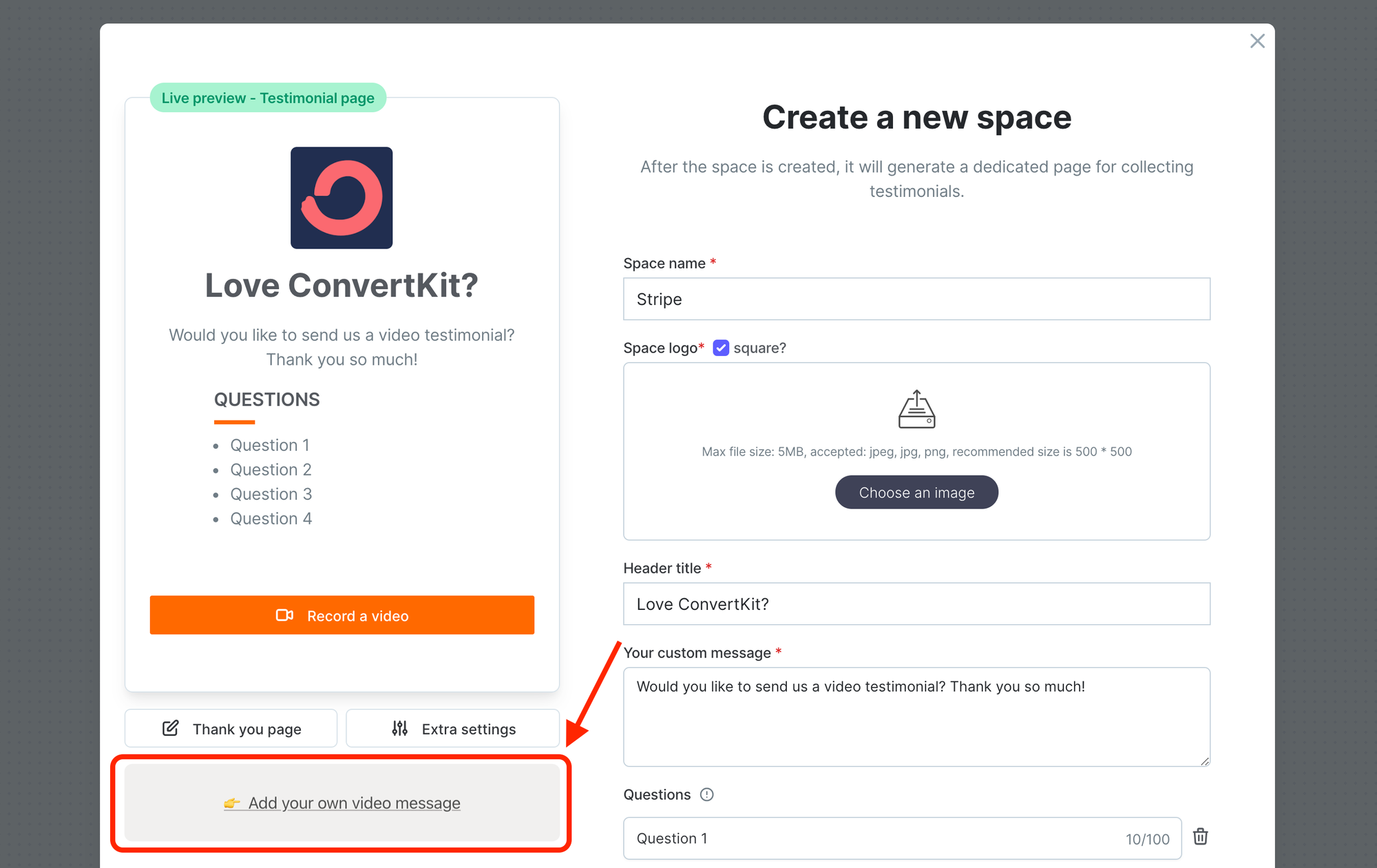
Once your video is selected, you can see how it looks like from the live preview section.
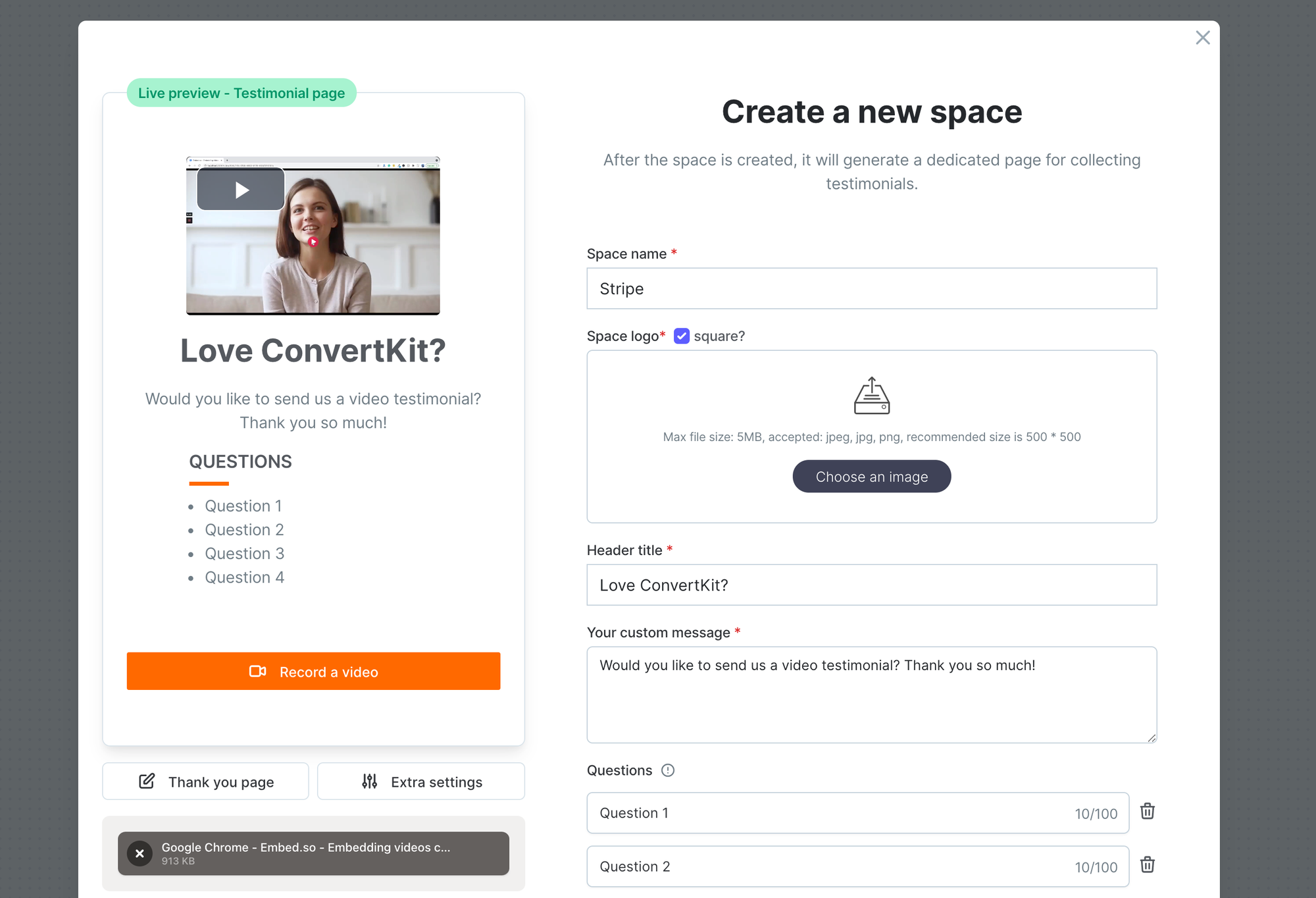
Add questions
You can ask your users some specific questions, up to 5.
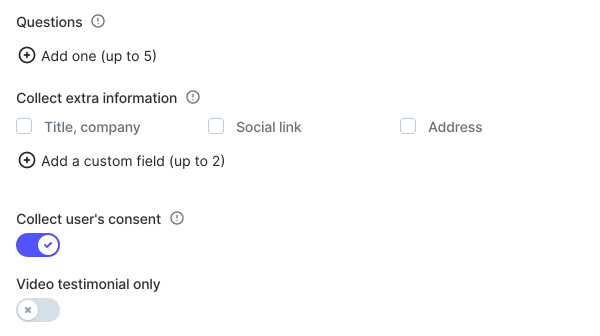
You will also see questions in the live preview section as well
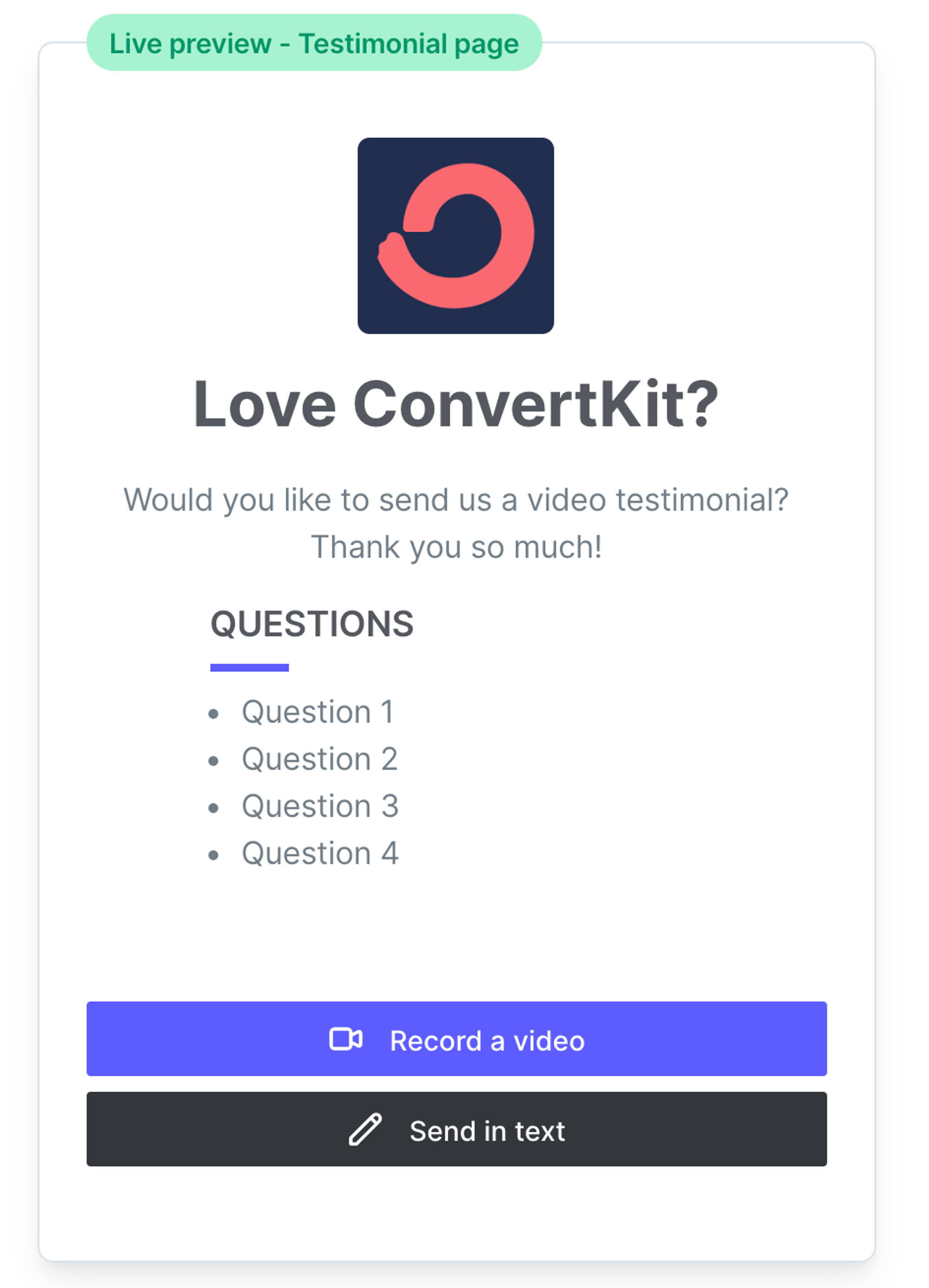
Collect extra information
By default, name and email will be collected. However, you have the option to collect more information if needed. You can add 2 more custom fields as well.
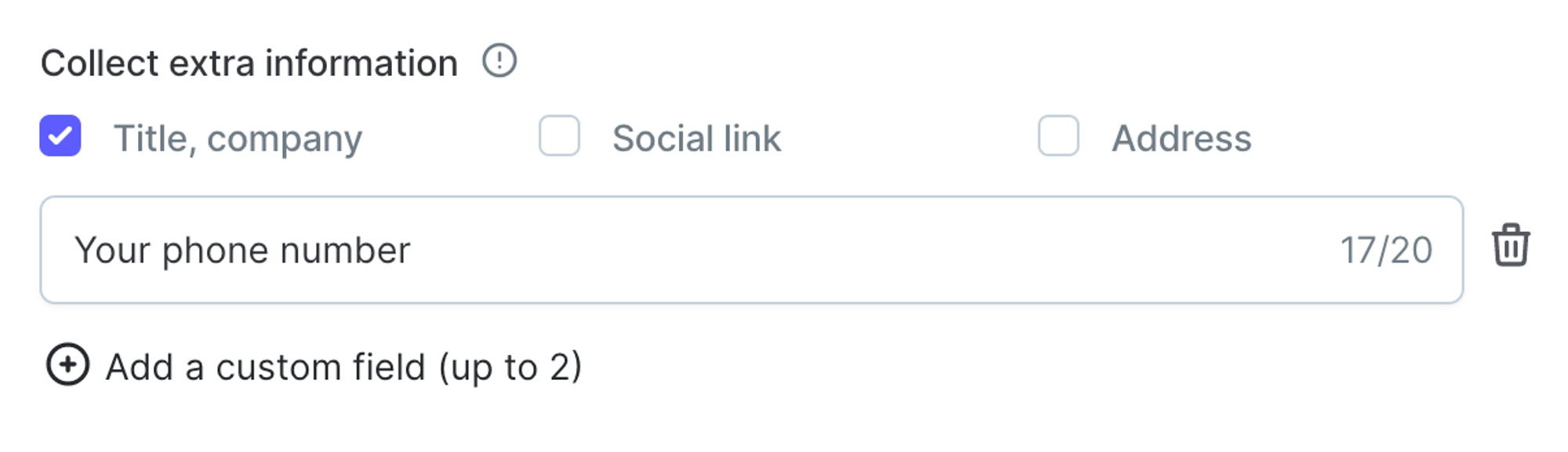
In the sample above, we will collect two more information from your users:
- Title, company
- Phone number
Collect user's consent
By default, all users have to give permissions to use their videos. However, you can disable it. In case you want to use them in marketing materials later on, please do get their permissions first.

Video testimonial only
By default, we will show video and text option in your testimonial's submission page. However, if you are only interested in getting video testimonials, you have the option to remove the text option.

You will find only there is Record a video button from the live preview.
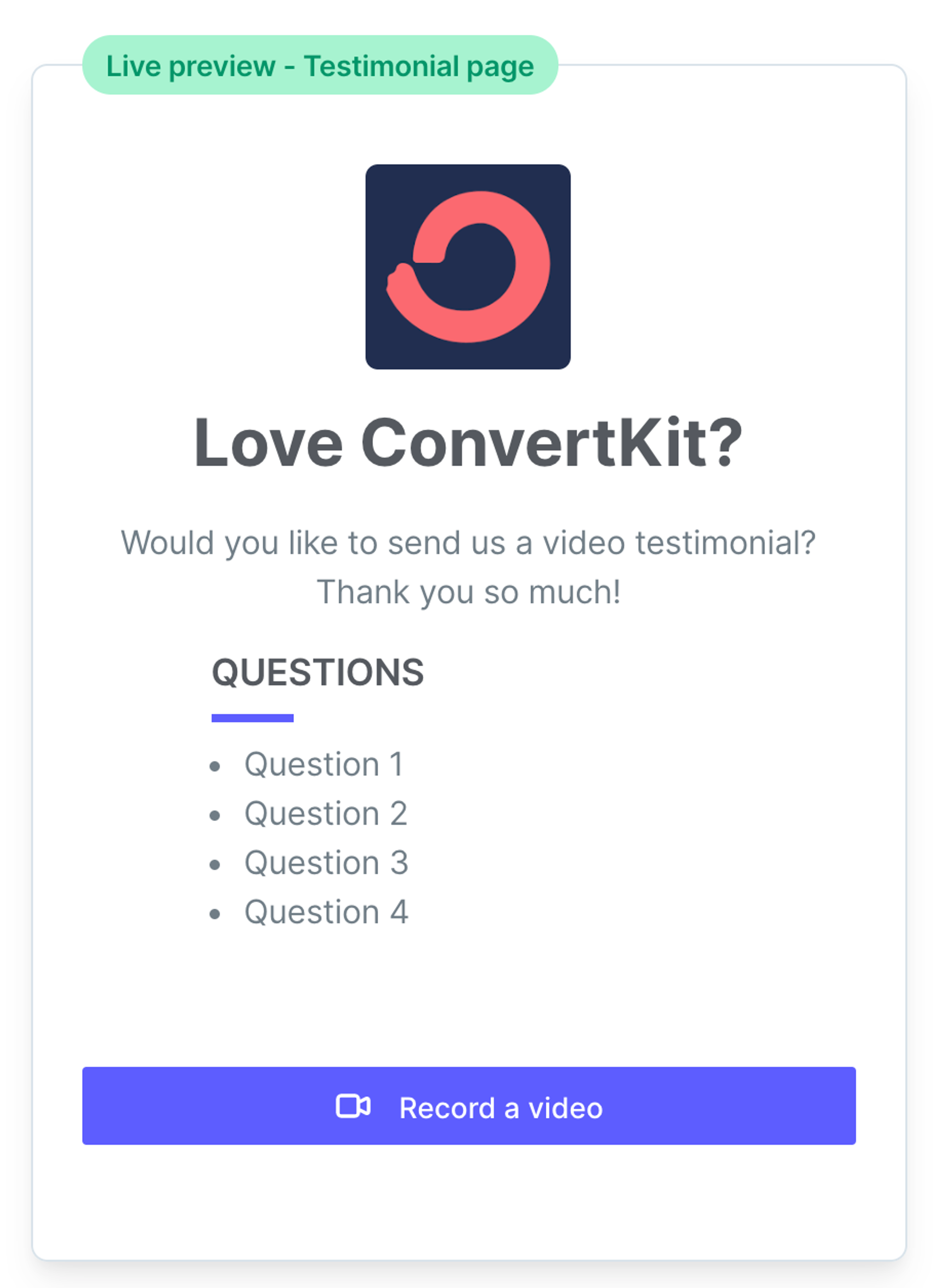
Collect star ratings
Once it's enabled, we will collect star ratings from text testimonial submissions. For video testimonial, star rating will not be applied.
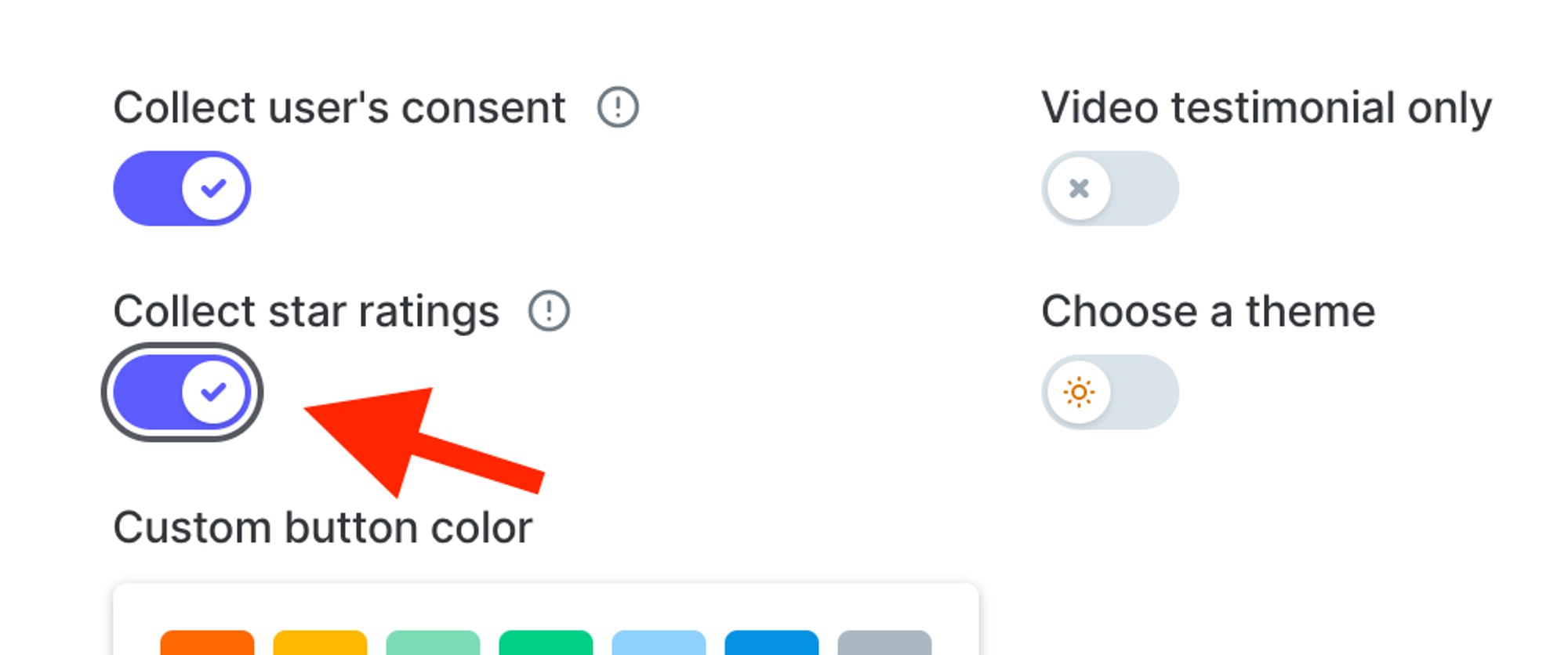
Choose a theme
By default, your testimonial's page will be in the light theme. However, if you prefer the dark theme, you can enable in the following option

You can also see how the dark theme looks like from the live preview
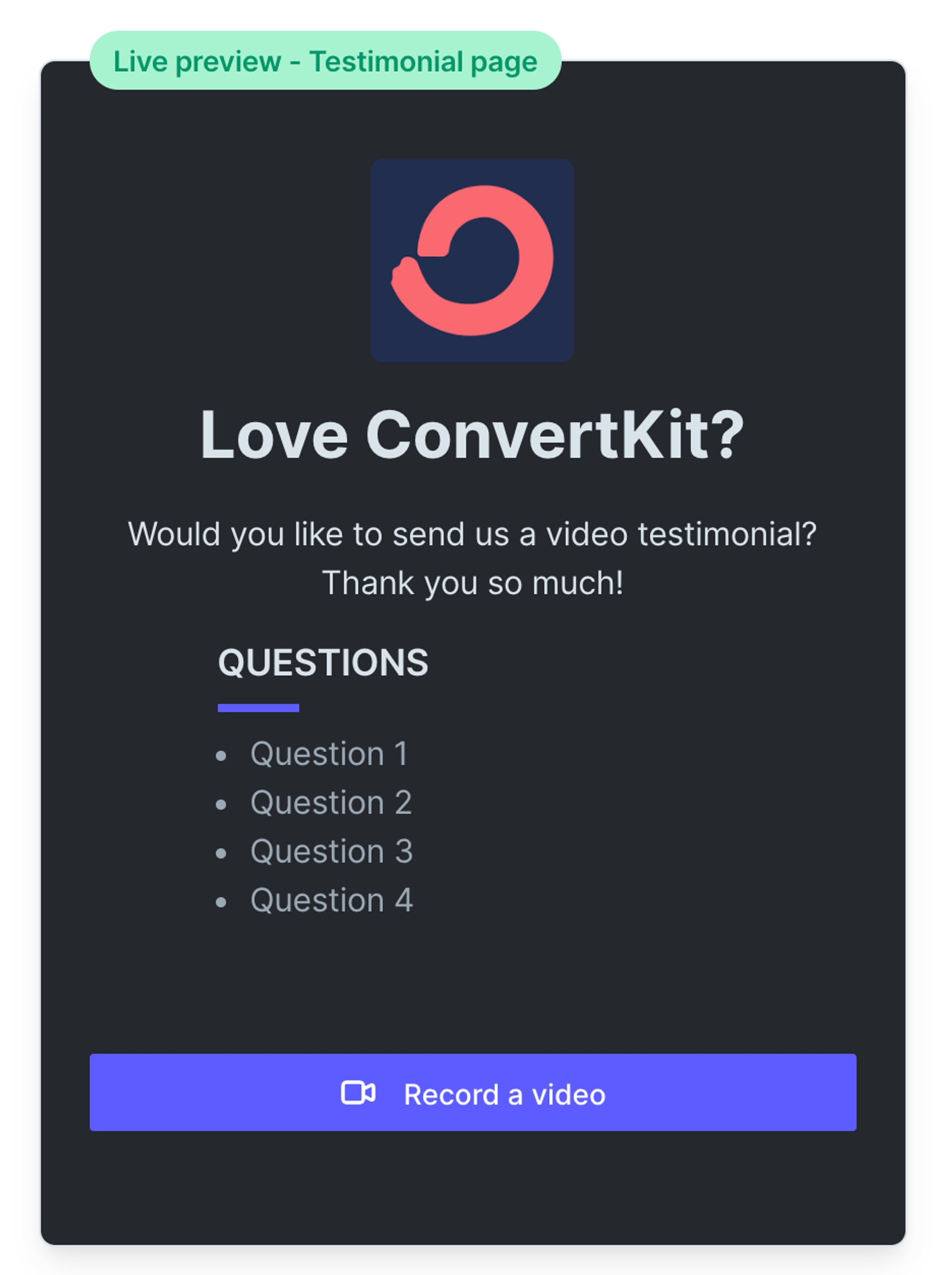
Custom button color
You need to upgrade your plan to use this feature
You can change the button color to fit your own style. Say if we set the color to
#FF6900 , the button background should be in orange.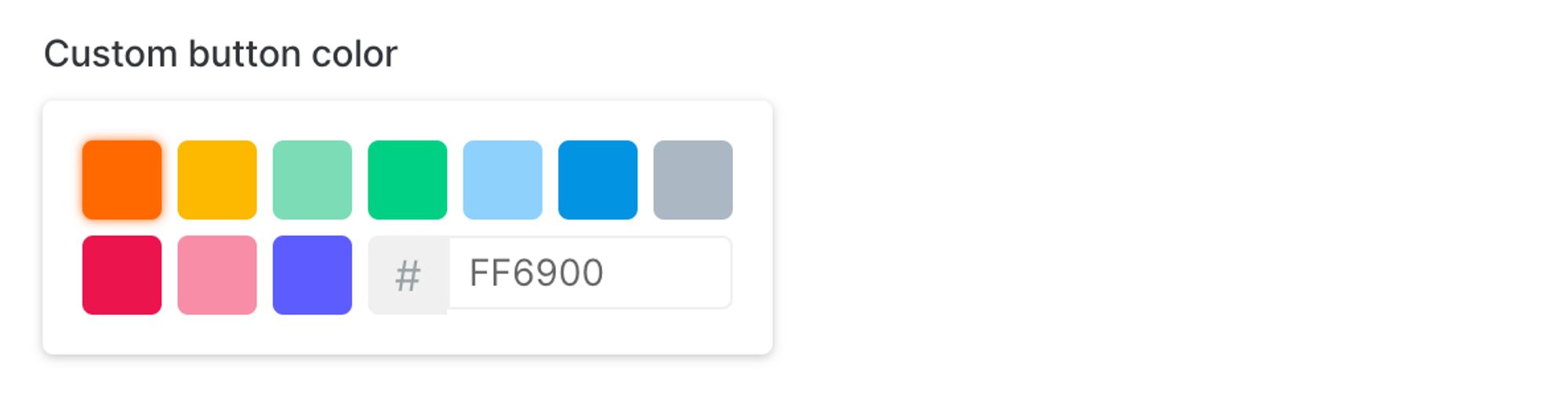
You can see it from the live preview as well
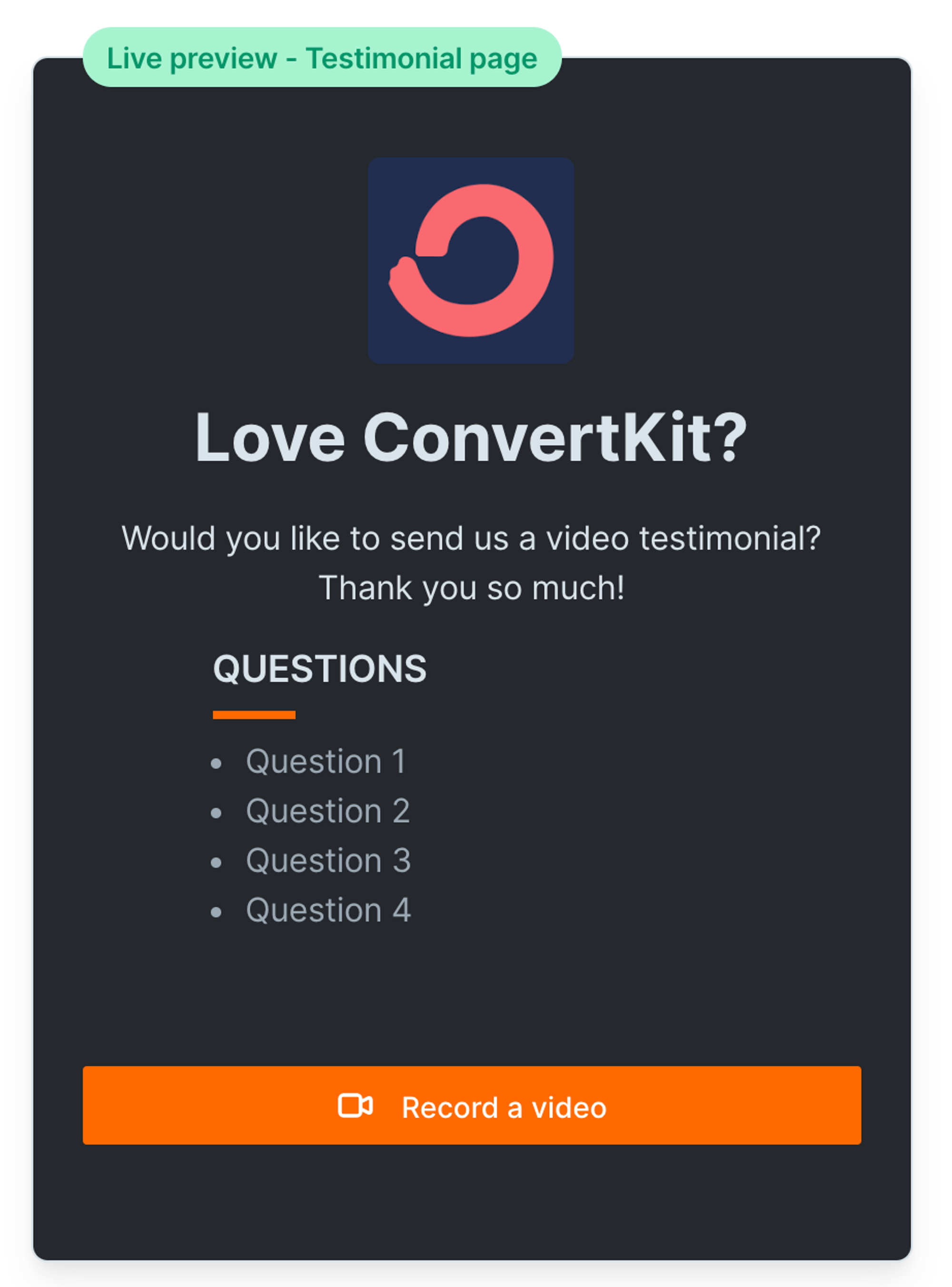
Language
By default, it's English. We also support 5 other languages, they are:
- Spanish ✅
- German ✅
- Portuguese (Brazil) ✅
- French ✅
- Dutch ✅
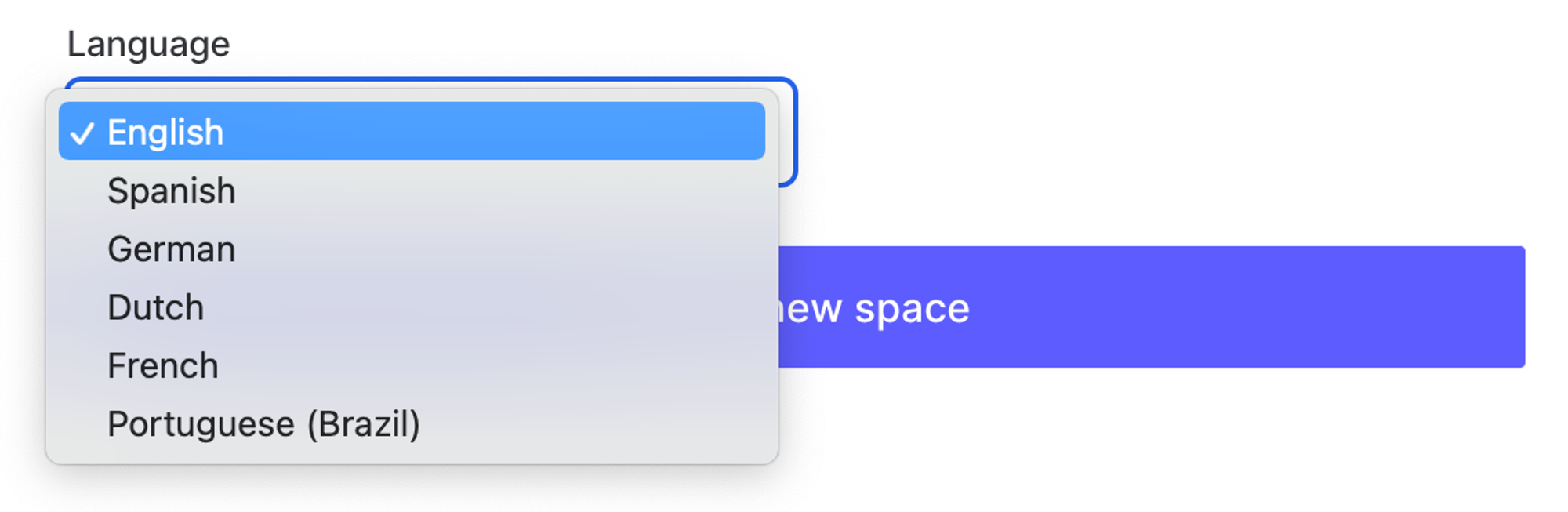
Customize thank-you page
This is how the default thank-you looks like
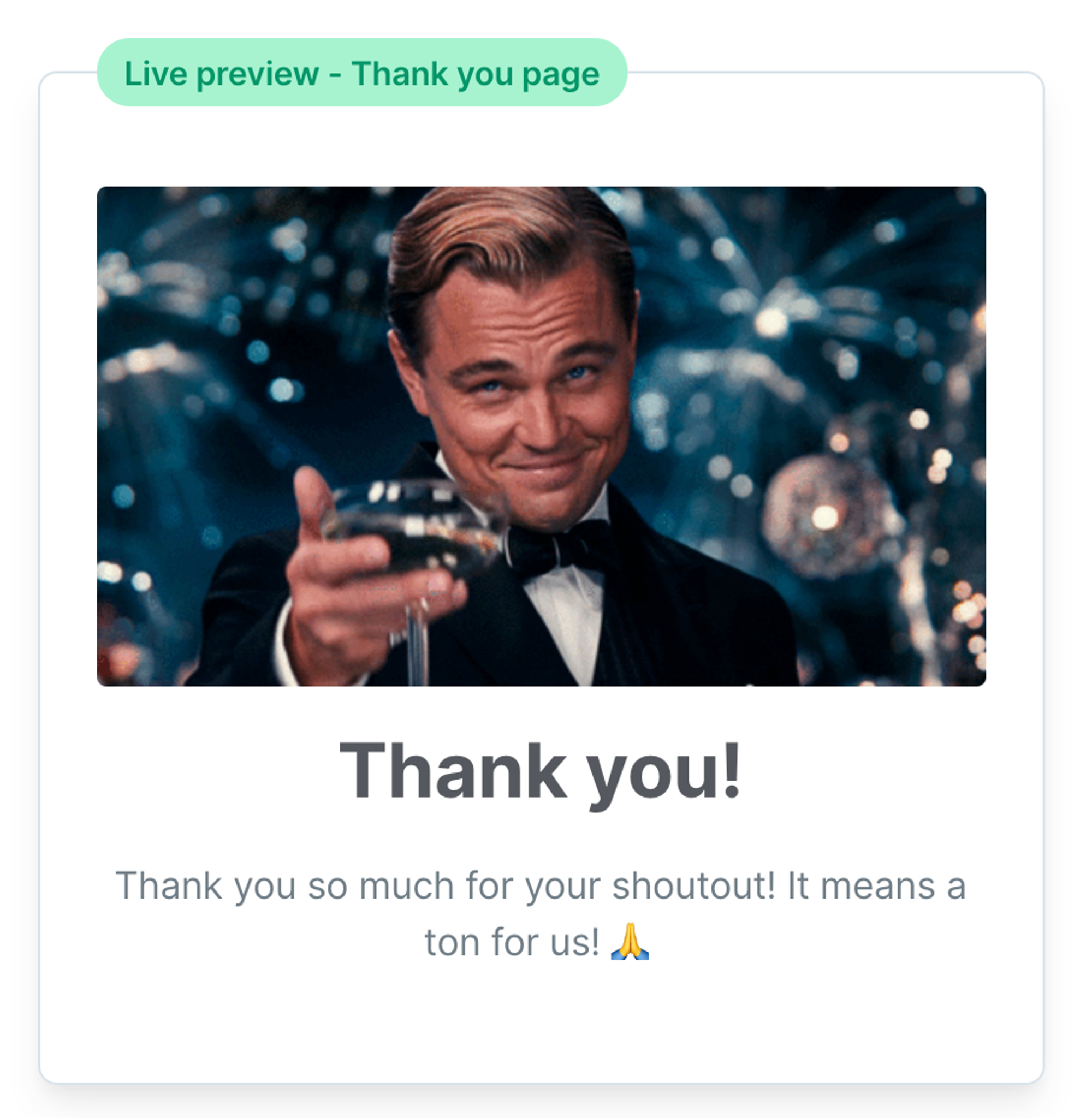
However, if you don't like Leonardo 🤪, or you want to change the thank-you message, you can do it here. Just click the Thank you page button, you can find in beneath the live preview card:
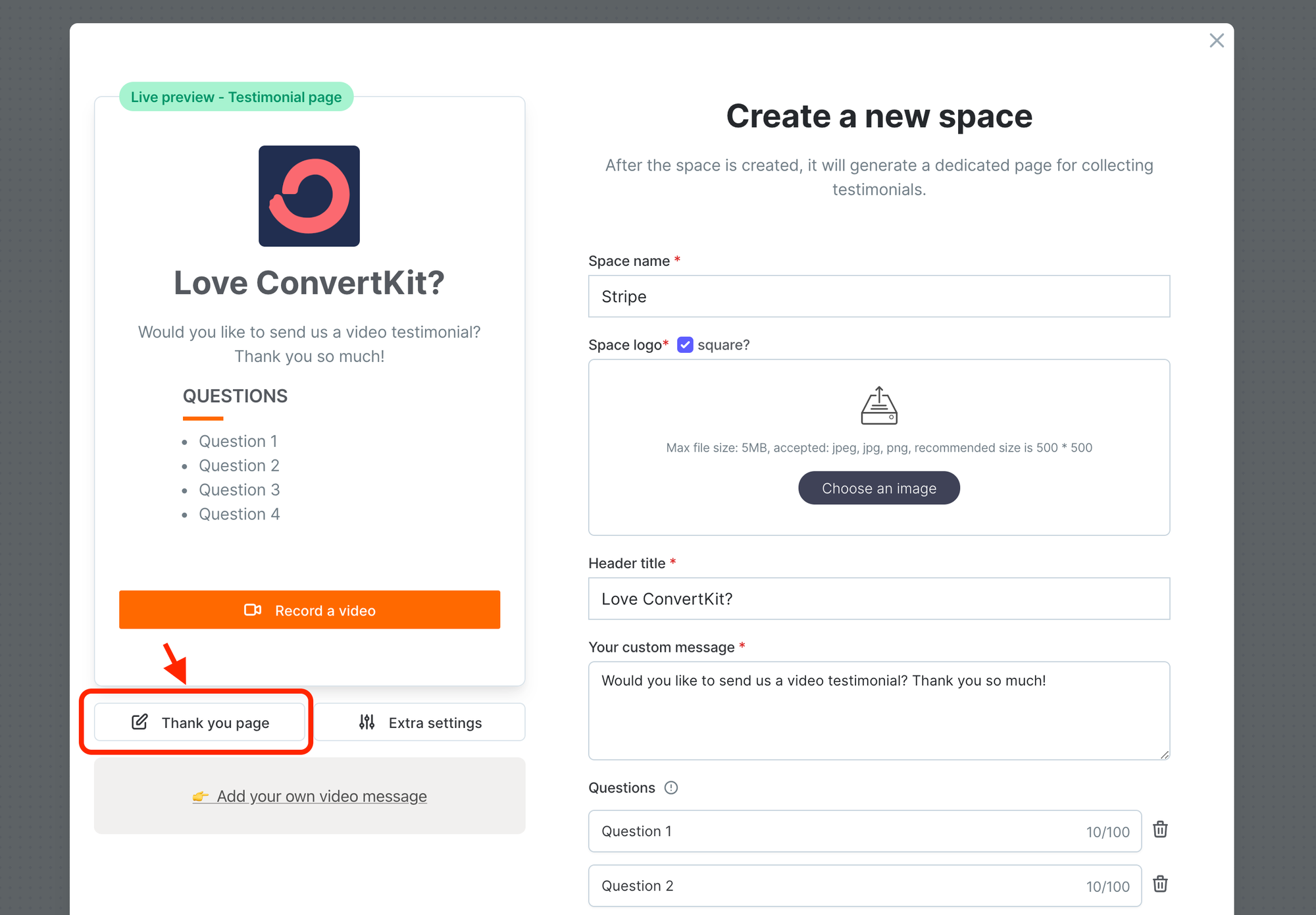
Then you should see a view like this
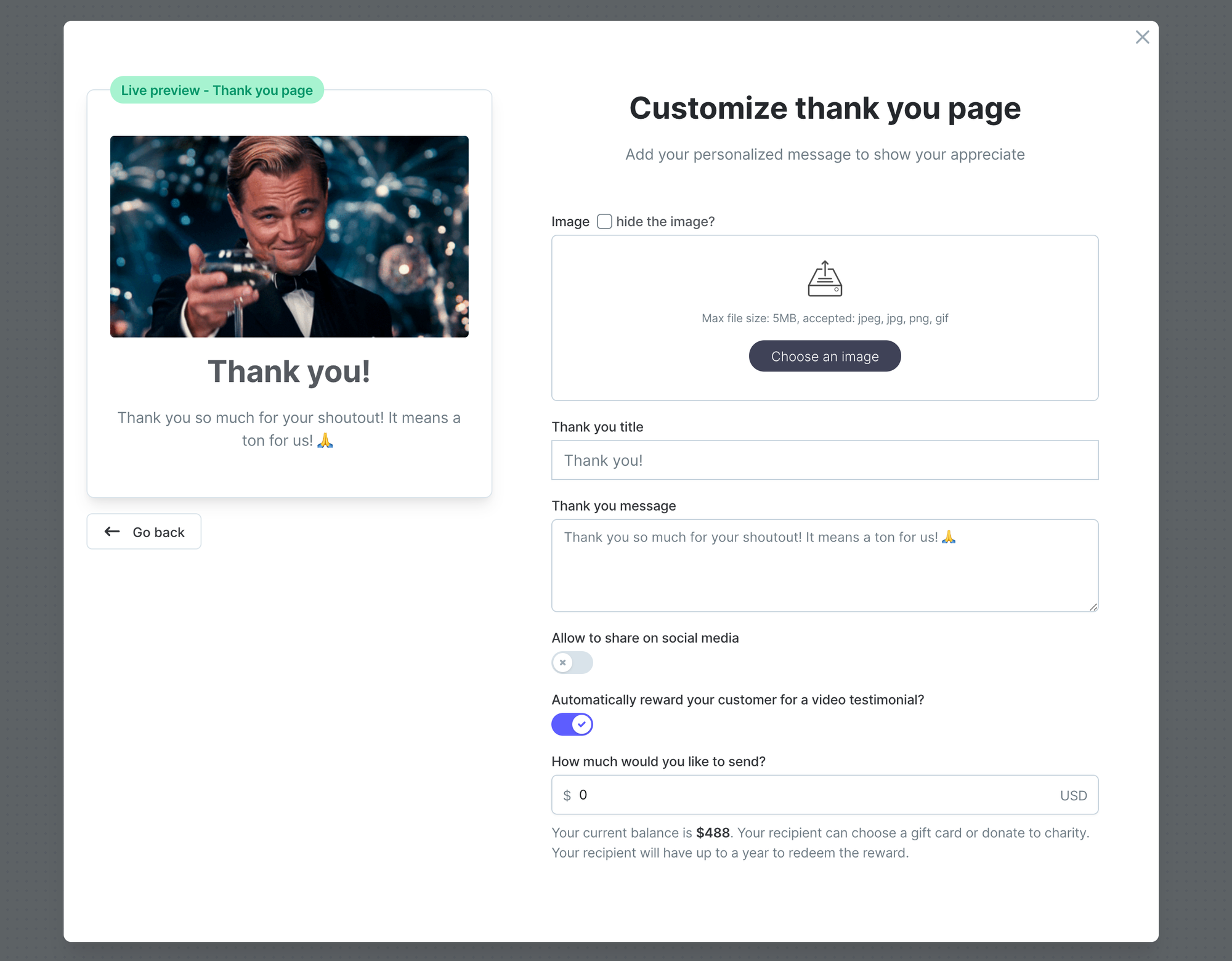
You can do all these customizations:
- Update/hide the thank-you image
- Thank you title
- Thank you message
- Add social share buttons
- Automatically reward your customers
Update/hide the thank-you image
In order to update the default thank-you image, simply choose an image to upload, you can see a live preview on the left:
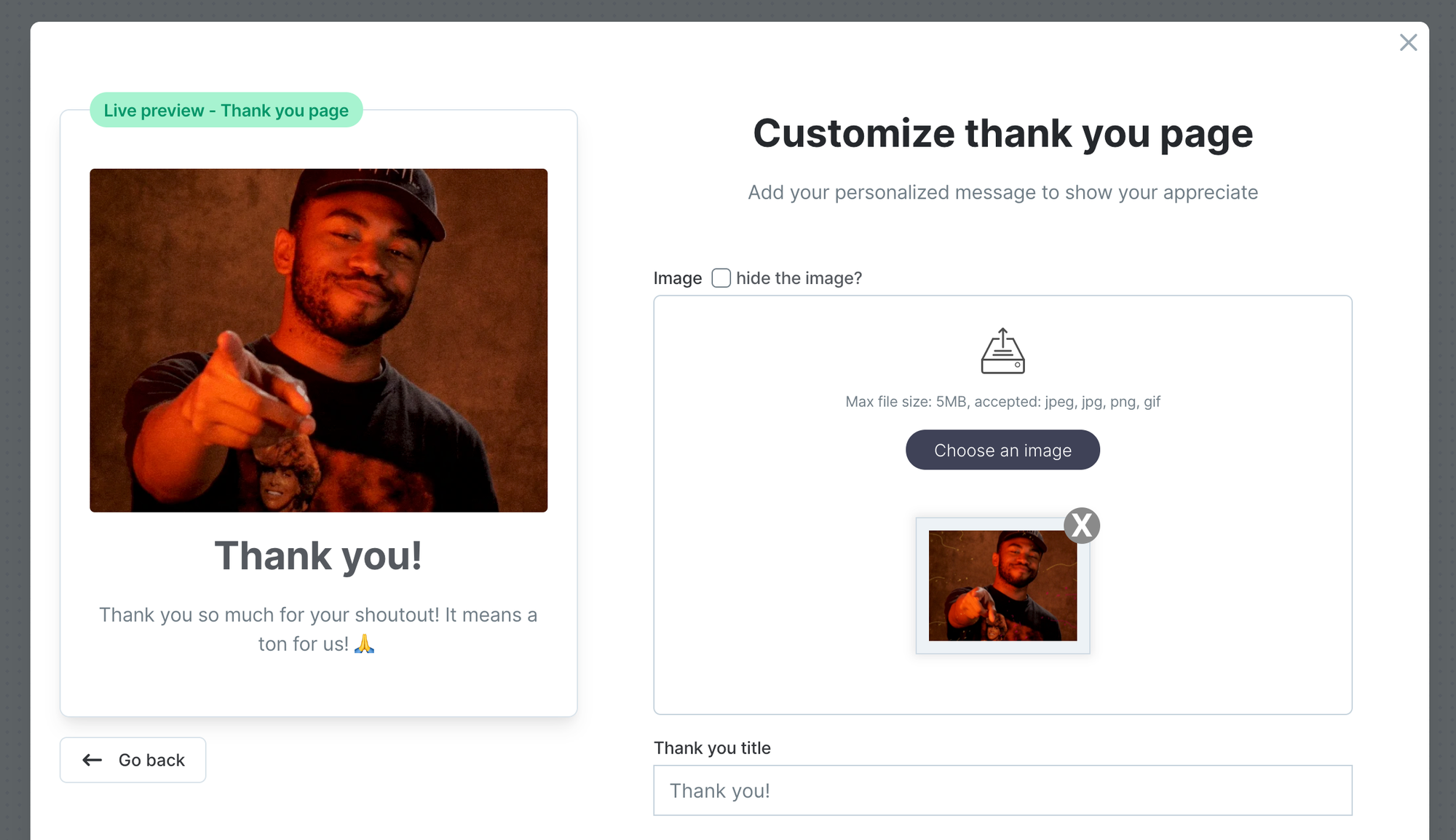
If you don't want to show a thank-you image, you can check the box to hide the image:
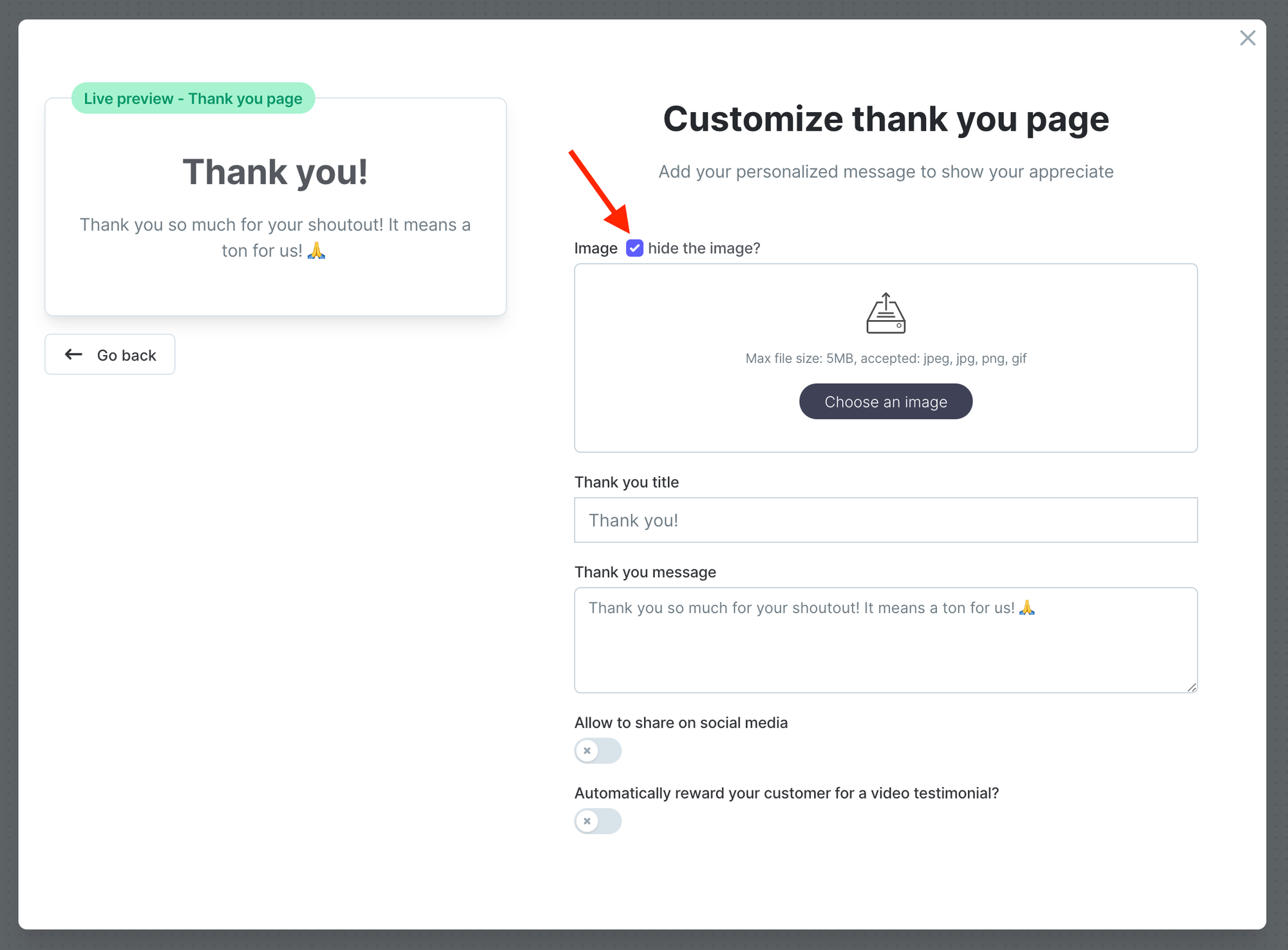
Add social share buttons
Just toggle the option of Allow to share on social media to ON, like this, we will add a list of social icons at the bottom of your thank-you card. The social media will include:
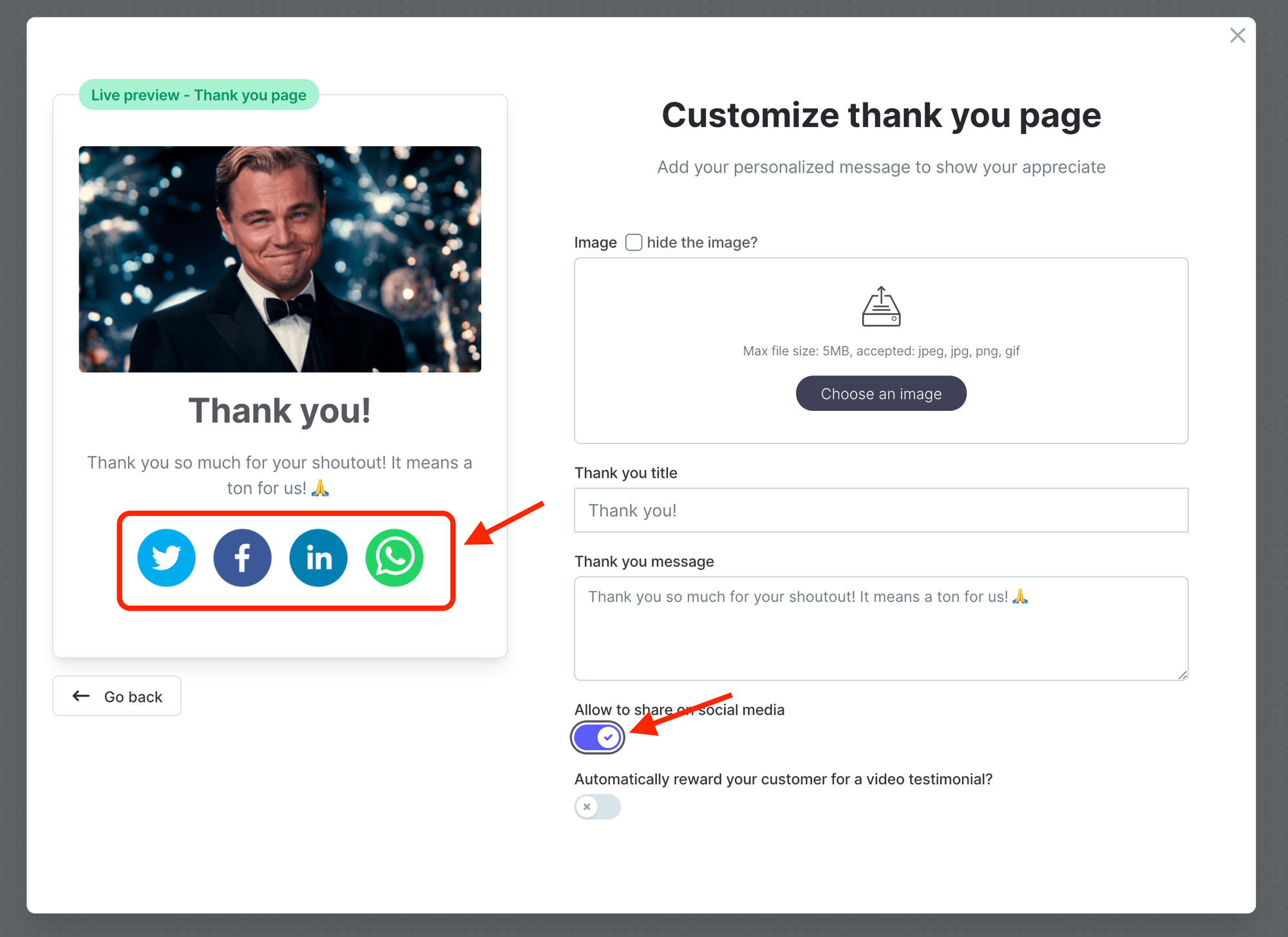
Automatically reward your customers
You need to upgrade your plan to use this feature
Automatic reward will only be sent for video testimonials. For text testimonial, it will not be triggered.
Please check this help article for the Reward program:
After you add funds to your reward account, you can enable the automatic reward. Simply toggle the following button to ON, and specify how much you would like to send for each video testimonial.
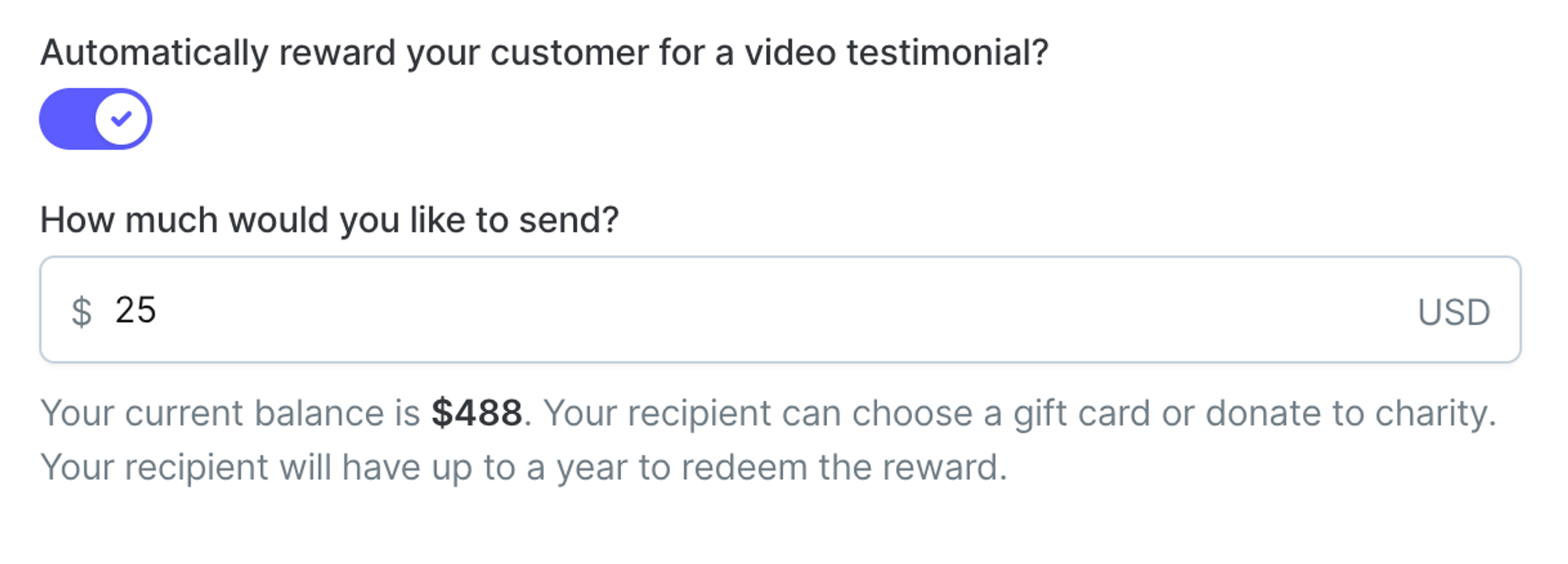
Redirect to your own page
After the testimonial is submitted successfully, you can redirect your users to whatever page you put here. It can be your own thank-you page, or any other page to show your appreciation.
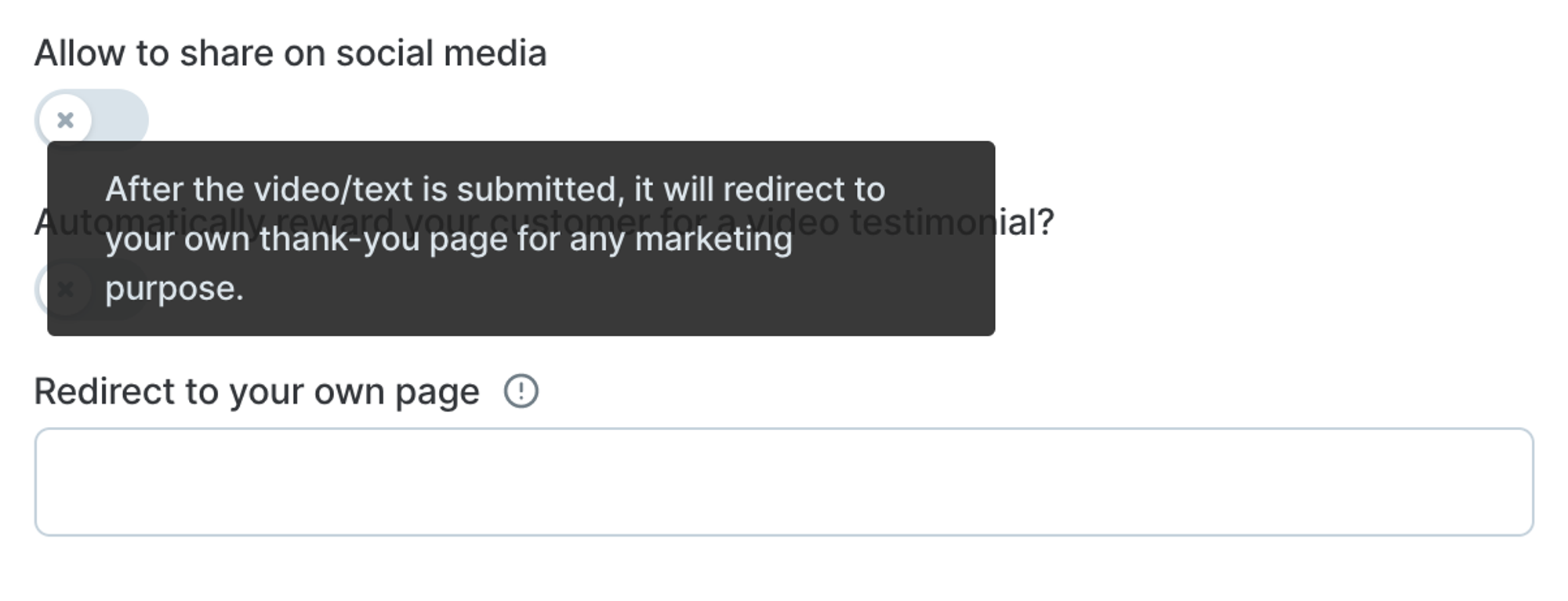
Extra settings
You can do some extra customizations:
- Change the video/text button
- Change the consent statement
- Change some default text
- Add your affiliate link
- Add a 3rd-party review link
- Turn off video recording for iPhone devices
Change the video/text button
Our default button text is:
- Record a video
- Send in text
If you don't like our default setup, you can change it here:
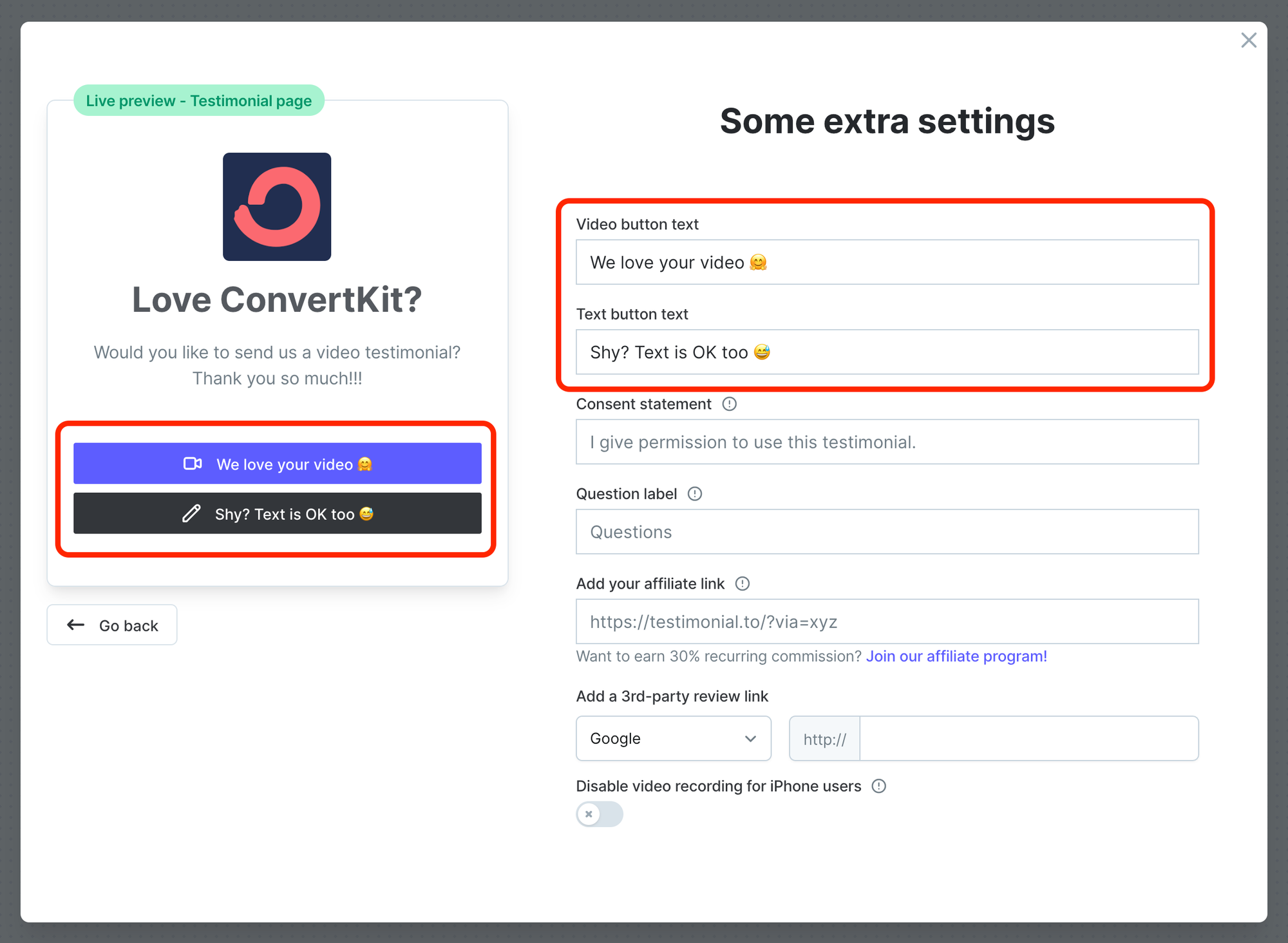
Change the consent statement
The default consent statement is
I give permission to use this testimonial across social channels and other marketing efforts
If you want to change the consent statement, you can do it here
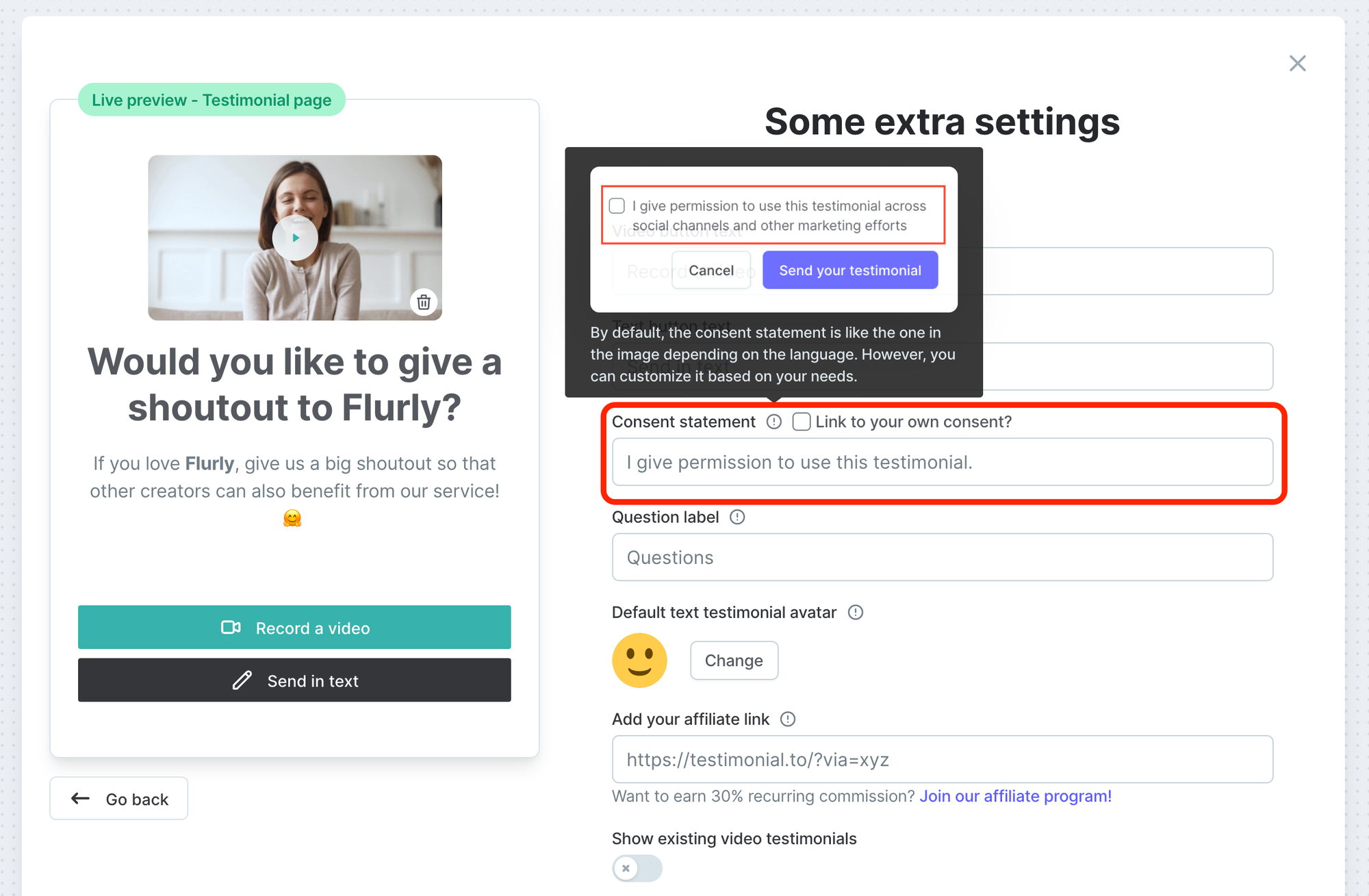
Or, if you have longer terms, and you just want to add a link to point to your own consent terms, you can check the Link to your own consent checkbox and add your link below
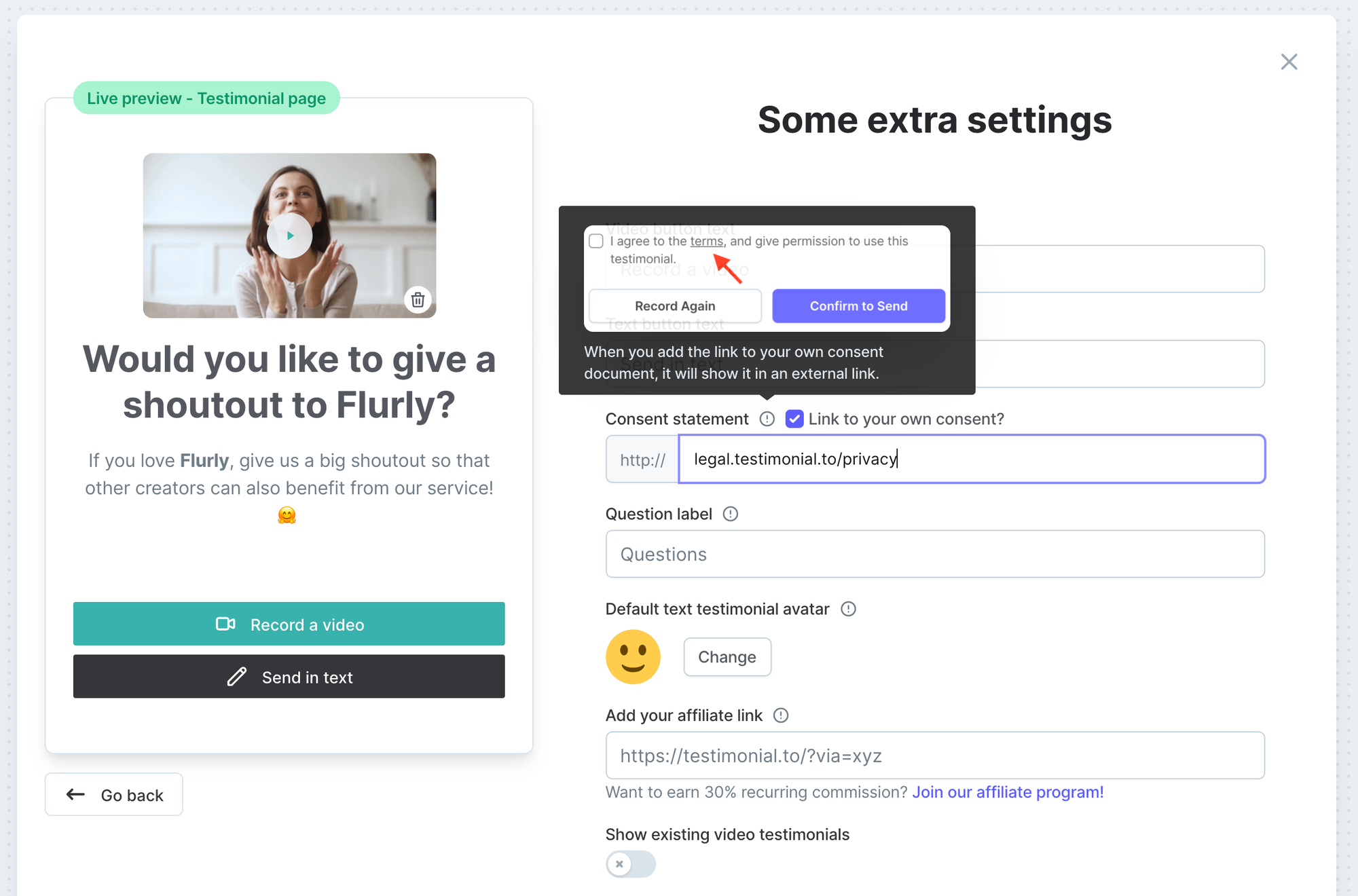
Change some default text
You can change the Question label. Remember in your space settings, you can add a list of questions. However, if those are not related to questions, but they are some hints/prompts, you can change the Question label to whatever you want, say we change it to Hints

You can see the Question label being changed to Hints in the live preview as well
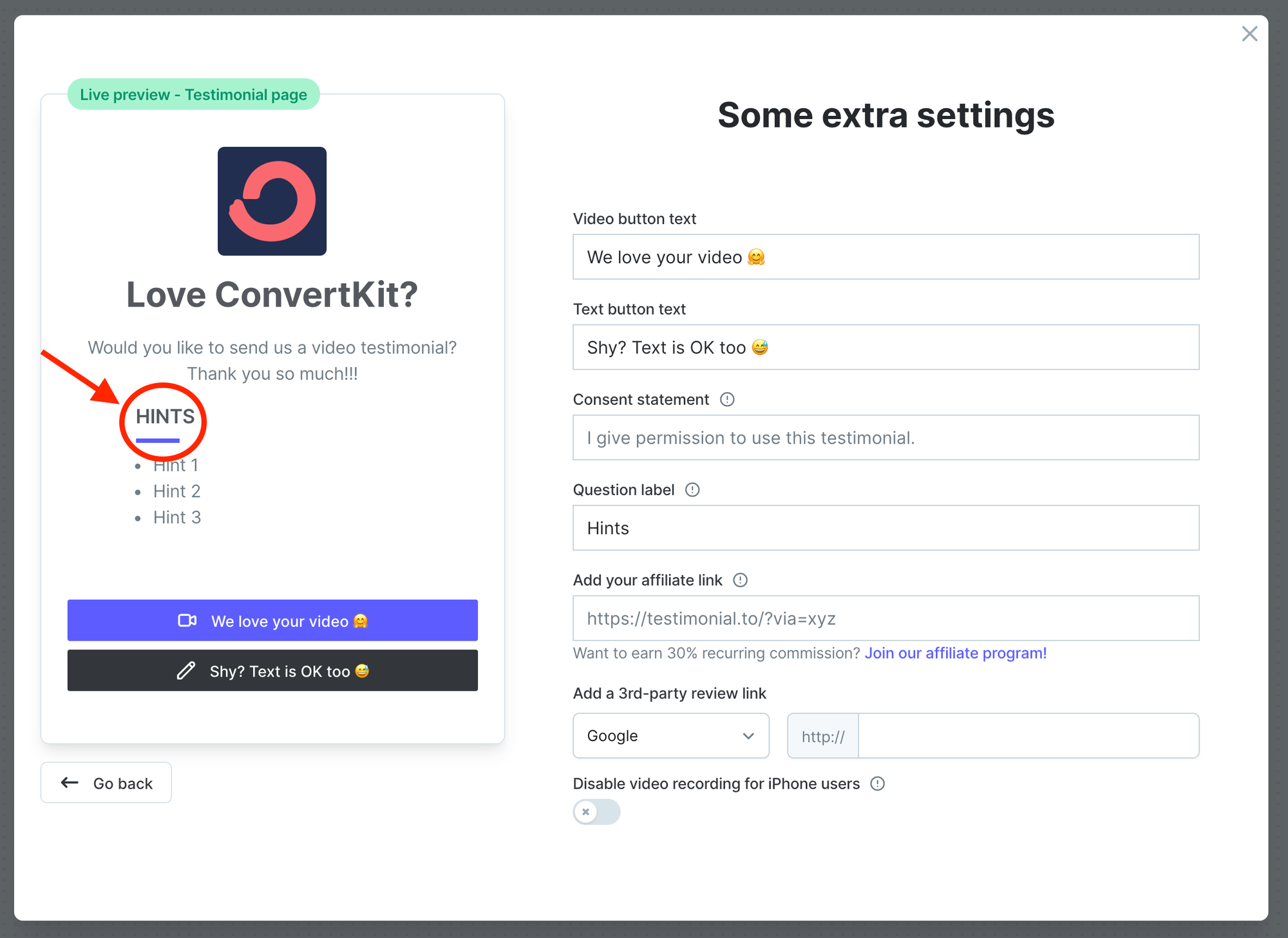
Change the default avatar for text testimonials
By default, this smiley face is the default avatar for text testimonials that don't have a user-uploaded avatar.
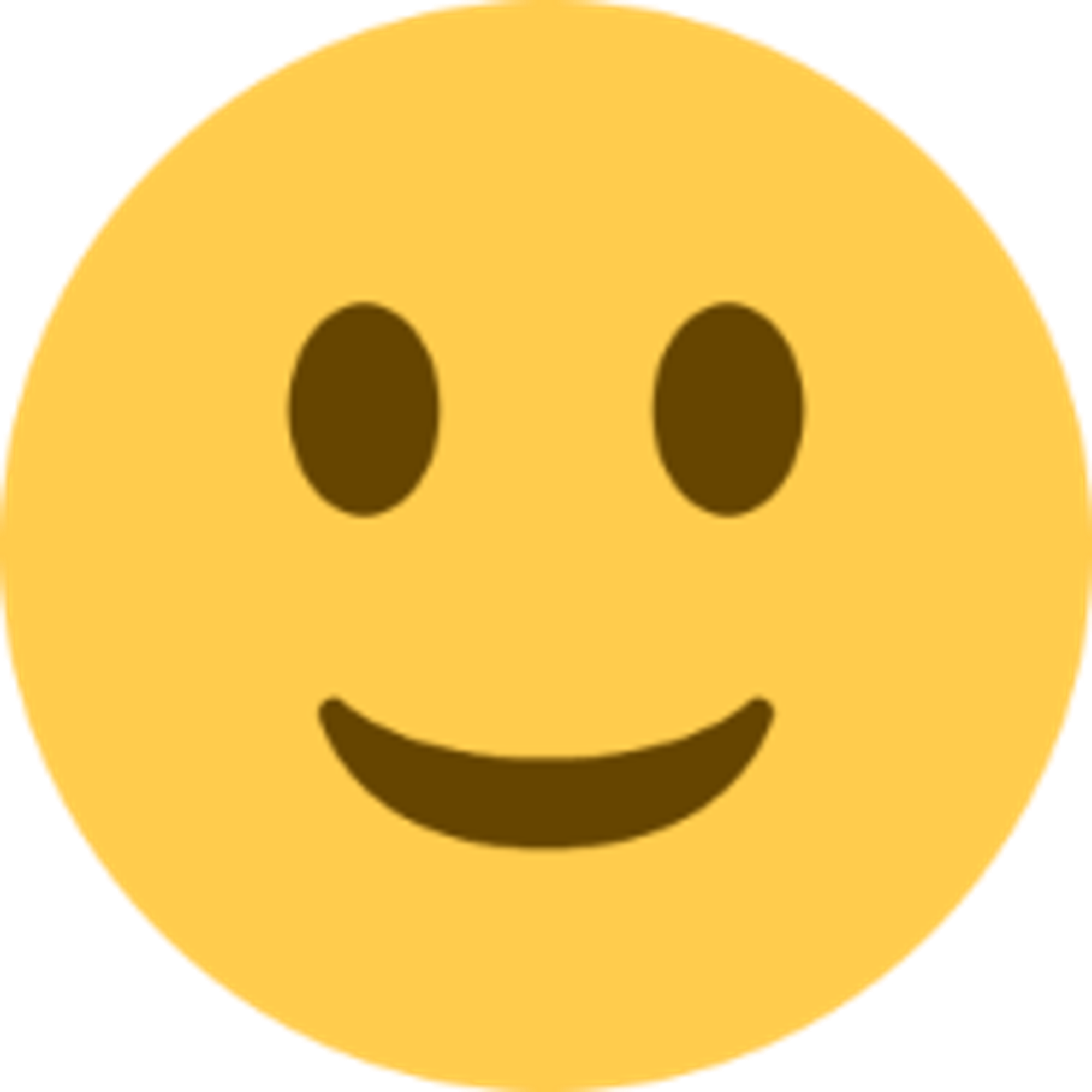
If you don't like our default option, you can choose your own one to upload.
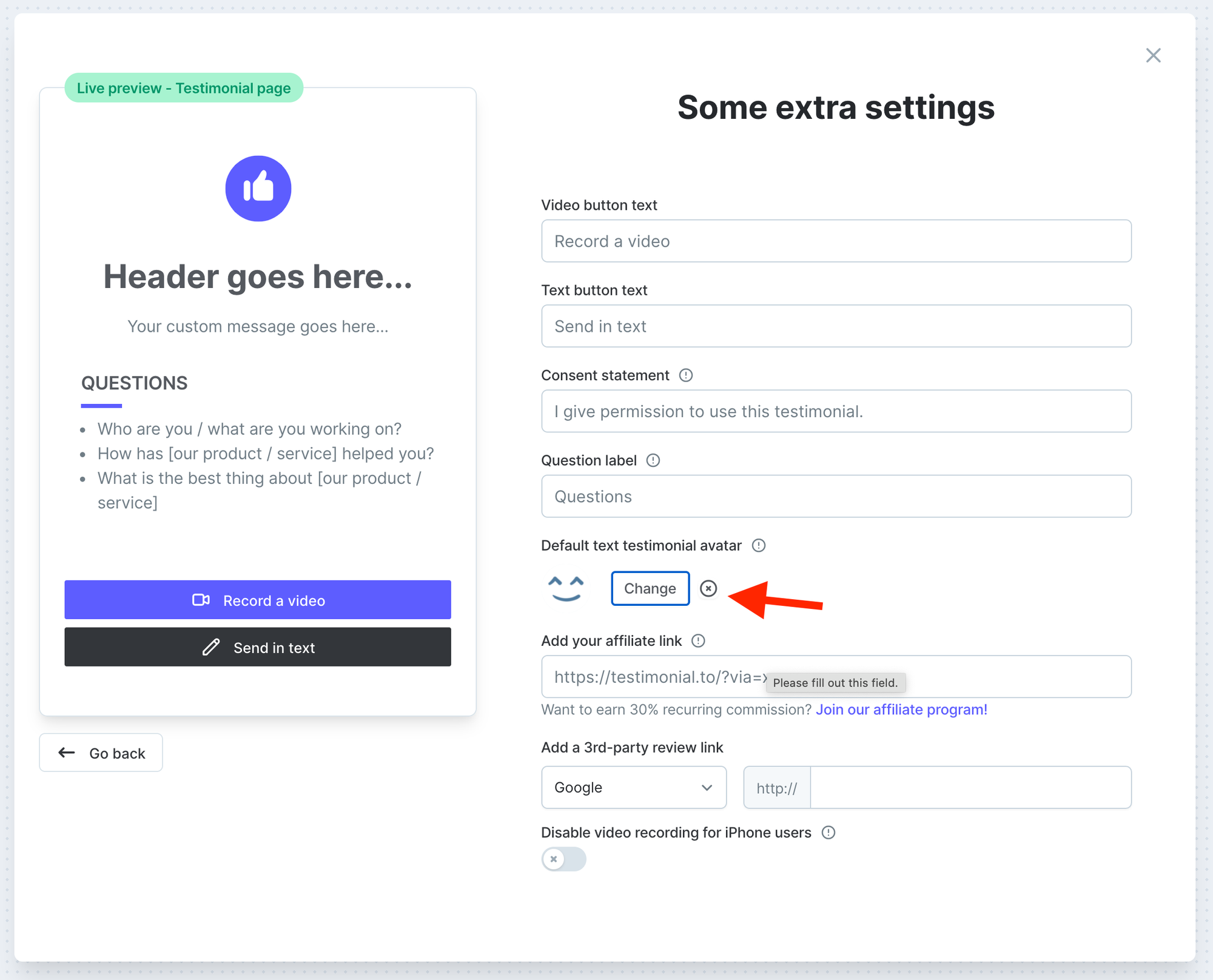
Add your affiliate link
You need to sign up our affiliate program to get a unique link first.
Sign up our affiliate program
After you paste your affiliate link to the box below, on your Wall of Love, the bottom Testimonial logo will be displayed at all time, and your affiliate link will be added there.
Anyone who visits Testimonial's site via your affiliate link, then becomes our paying customer will be counted as a successful referral, and you will earn a 30% recurring commission as long as the customer continues his/her subscription plan.
Add a 3rd-party review link
If you have a 3rd-party review page, you have the choice to add the link to your testimonial's page. In the screenshot below, we add a Google review link, and you can see how it looks like from the live preview. When your user clicks the Google, the page will be redirected to your Google's review page.
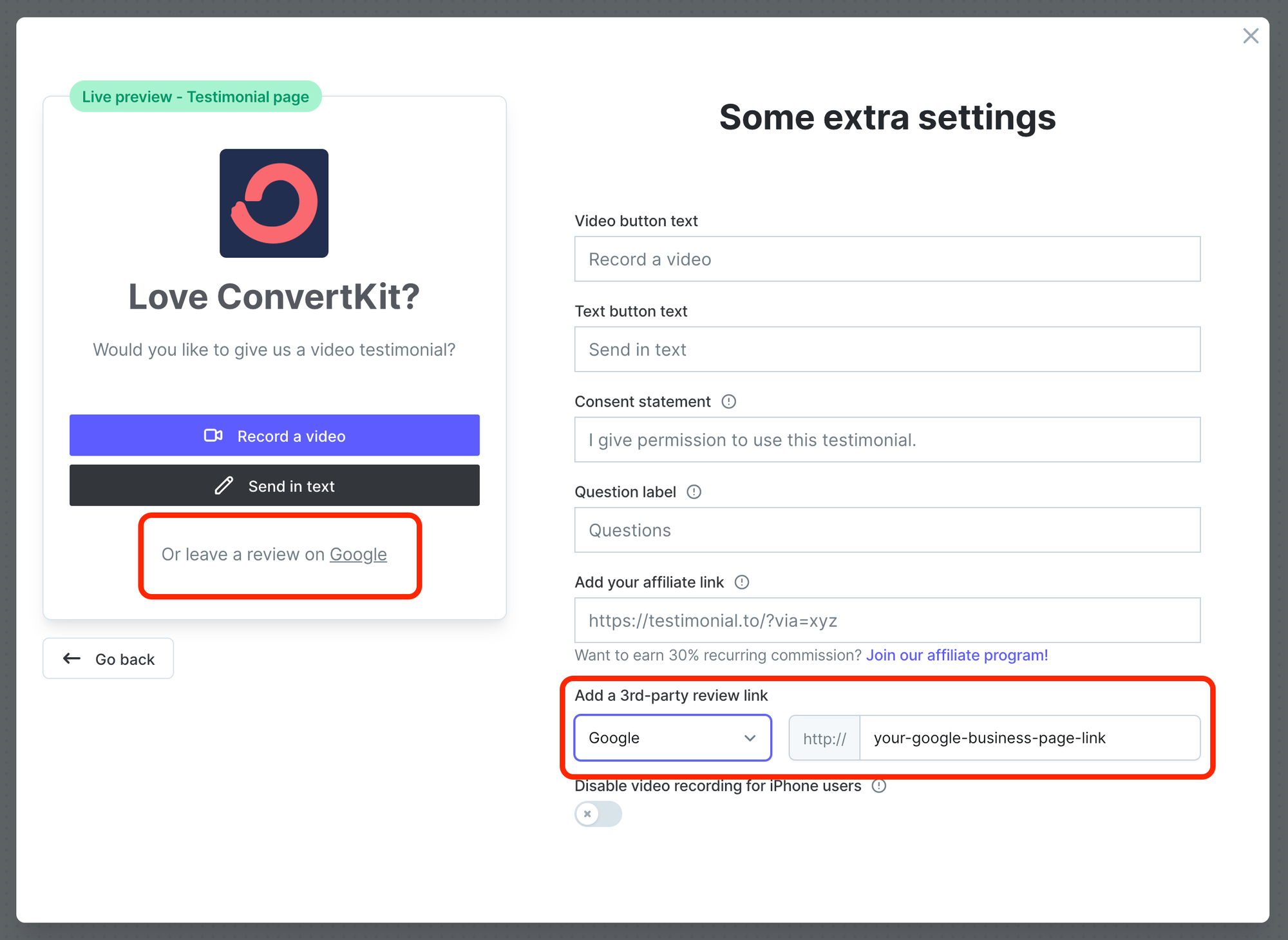
We now support all these 3rd-party platforms. You can choose one of them.
- Trustpilot
- Capterra
- G2
- Yelp
Turn off video recording for iPhone devices
iPhone doesn't support high-resolution recording on the spot. To get better-quality videos from your customers, you can disable the on-spot live recording, and only allow your users to select an existing video to upload which may produce a better quality.
You just need to toggle the option below to ON. This setting will not affect PC/laptop/Android users.

.png?table=block&id=8db8a7f4-157e-4639-9a7f-15c25f20e73e&cache=v2)